-
Postów
218 -
Dołączył
-
Ostatnia wizyta
-
Wygrane w rankingu
14
Odpowiedzi opublikowane przez ml13
- Poprzednia
- 2
- 3
- 4
- 5
- 6
- 7
- 8
- Dalej
- Strona 7 z 8
-
-
Co będzie nam potrzebne?
-flashtool
-plik ftf
-chęci
A więc zaczynamy :
1. Ściągnij flashtoola (link poniżej). Plik FTF znajdziesz w dziale dla swojego telefonu lub w Google.http://d-h.st/Kb8
2. Instalujemy flashtoola i drivers.exe znajdujące się w pod folderze drivers (tam gdzie zainstalowałeś/aś flashtoola).
3. Plik ttf wrzucamy do flashtool/firmware
4. Odpalamy flashtool i klikamy piorun.5. Wybieramy flash mode.
6. Dajemy ok.
7. W okienku logów zobaczycz mniej więcej coś takiego :8. Po dłuższej chwili wyskoczy okno jak podłączyć telefon pod komputer. Nie postępujemy tak jak każe nam program, bo to dotyczy tylko X8 i innych do 2011 roku posiadający fizyczny przycisk wstecz. Podpinamy telefon z wciśniętym np. Vol- w xperii P i w większości telefonów z 2012 wzwyż też tak jest. Wyjątki z 2011 roku to : Active, Mini , Mini pro i Live with Walkman.
9. Po zakończeniu flashowania uruchamiamy telefon i cieszymy się czystym (lub brandem) oprogramowaniem dla twojego telefonu
Nie ponoszę odpowiedzialności za wszelkie uszkodzenia spowodowane tą operacją. Wszystko robisz na własną odpowiedzialność.-
 1
1
-
-
1. Ściągamy tą paczkę :
2. Instalujemy ICS flashtoolem.
3. Włącz "Nieznane źródła" w Ustawienia->Zabezpieczenia i "Debugowanie USB" w Ustawienia->Opcje programistyczne .
4. Wyłączamy telefon i za pomocą FlashToola wgrywamy kernel Xperia P LT22_6.1.B.0.599_Kernel.ftf z paczki z punktu pierwszego.
5. Uruchamiamy telefon.Podłączamy go pod USB i uruchamiamy RunMe.bat (z paczki z punktu 1) postępujemy zgodnie z instrukcją znajdującą się na ekranie monitora.
6. Po ponownym uruchomieniu telefony i sprawdzeniu czy naszym oczom ukazała się ikonka SuperSU wyłączamy telefon.
7. Za pomocą FlashToola wgrywamy kernel Xperia P LT22_6.1.1.B.1.75_Kernel.ftf z paczki wyżej.
8. Cieszymy się rootem
Nie ponoszę odpowiedzialności za wszelkie uszkodzenia spowodowane tą operacją. Wszystko robisz na własną odpowiedzialność.-
 2
2
-
-
Aby je wgrać upewnij się że masz wgranego ICS'a /Jelly Bean i Roota
Jeśli nie masz odsyłam do tych tematów : Jelly Bean / ICS .
1. Pobierz CWM
http://kumquat-project.googlecode.com/files/cwm-1.0-nypon.zip
2. Wypakuj pliki np. na pulpit.
3. Włącz "Nieznane źródła" w Ustawienia->Zabezpieczenia i "Debugowanie USB" w Ustawienia->Opcje programistyczne .
4. Teraz wciśnij INSTALL i czekaj aż instalator zakończy swoje działanie o czym zostaniesz poinformowany .
- UWAGA!!! Podczas instalacji patrz na telefon i przyznaj prawa SuperUser programowi adb.exe
5. Gotowe
Gdy instalacja przebiegnie pomyślnie , możesz wejść do Recovery przy ponownym rozruchu wciskając klawisz głośności.
Po CWM poruszamy się następująco :
VOl+ - Góra
VOL- - Dół
Home / klawisz blokady ekranu - Wybierz
Back / Aparat - wstecz
Na podstawie :http://forum.xda-developers.com/showthread.php?t=1975099
Nie ponoszę odpowiedzialności za wszelkie uszkodzenia spowodowane tą operacją. Wszystko robisz na własną odpowiedzialność.
-
 2
2
-
-
Testowane na : Xperia P (LT22i) z oprogramowaniem JB 6.2.A.1.100 (najnowsze) .
1. Ściągnij paczę poniżej i rozpakuj ją np. na pulpit .http://d-h.st/Kmm
2. Włącz "Nieznane źródła" w Ustawienia->Zabezpieczenia i "Debugowanie USB" w Ustawienia->Opcje programistyczne .
3. Podłącz telefon pod komputer.
4. Z rozpakowanej paczki uruchom plik runme.win .5. Postępujemy zgodnie z instrukcją znajdującą się na ekranie monitora, czyli klikamy ENTER.
6. Fon po tej czynności teraz sam nam się zrestartuje.
7. Ciesz się Rootem. W celu sprawdzenia, znajdź w siatce aplikacji ikonę SuperUser
Nie ponoszę odpowiedzialności za wszelkie uszkodzenia spowodowane tą operacją. Wszystko robisz na własną odpowiedzialność.-
 1
1
-
-
Dziś napiszę, a dokładnie przetłumaczę poradnik od Sony jak odblokować bootloader w każdej xperii 2011+
 Please note that you may void the warranty of your device and/or any warranty from your operator if you unlock the boot loader. See your device's warranty statement for details. Additionally, due to the modified device software, Sony’s repair network will likely have to replace key components before it can properly test, repair and verify your device using our repair tools and software. Consequently, if Sony performs a warranty repair, Sony will likely charge you a significant service fee for the additional costs caused by your modification of the software.
Please note that you may void the warranty of your device and/or any warranty from your operator if you unlock the boot loader. See your device's warranty statement for details. Additionally, due to the modified device software, Sony’s repair network will likely have to replace key components before it can properly test, repair and verify your device using our repair tools and software. Consequently, if Sony performs a warranty repair, Sony will likely charge you a significant service fee for the additional costs caused by your modification of the software.
Sony can no longer guarantee the full functionality of your device, and will not be responsible for any unsigned custom software being flashed to the device after the boot loader is unlocked. Certain functions in your device might cease to work, and performance might not be ideal. You might also damage your device permanently. In the worst case, unlocking the boot loader will cause physical injuries or material damage, for example, due to the device overheating.
Certain content on your device may also be inaccessible due to the removal of DRM security keys and the secure user data partition while unlocking the boot loader. We advise you to create backups, since user data, settings and accounts will be removed. For Xperia™ devices released 2013 or later (for example Xperia™ Z and Xperia™ ZL), the SD card of your device will be formatted and you will lose all content (for example photos, music, videos) when you unlock the boot loader.
With all of the above in mind, you should only unlock the boot loader of your device if you are an advanced user with good knowledge of the technology and risks involved. We recommend standard users not to unlock the boot loader, as it is not needed. We are proud to deliver great software experiences through our rigorously tested and official software releases.
If you are fully aware of the risks involved, and have a deep knowledge about these technologies, continue to the unlock boot loader instructions page. You should be aware that unlocking the boot loader will not give you root access. The only way to get root access is to flash a custom ROM with root access.
W skrócie oznacza to, że odblokowując bootloader tą metodą automatycznie tracimy gwarancje (możemy ją później odzyskać blokując bootloader), a w nowszych modelach (2013) metoda ta formatuje /sdcard (pamięć wewnętrzna).Some customers with unlocked boot loaders have experienced problems when they are accepting over the air upgrades (FOTA - Firmware upgrade Over The Air). For customers that have unlocked the boot loader, please do not accept any over the air upgrades. For additional information, check out the hints and tips from the community on the XDA forum.
Po aktualizacji najlepiej nie aktualizować telefonu inny sposobem niż flashtool!
SUS i PC Companion wywalą nam błąd modyfikacji, a FOTA (aktualizacja przez WiFi) najpewniej spowoduje Soft Brick.
1.0 Najpierw trzeba sprawdzić, czy w ogóle możemy odblokować bootloader.
1.1 Uruchamiamy aplikacje Dialera (połączeń).
1.2 Wpisujemy *#*#7378423#*#*. Włączy nam się Service Menu
1.3 Przechidzimy do Service info->Configuration->Rooting Status
1.4 Wyskoczą nam tu informacje o bootloaderze, wyjaśnienia poniżej :
- Bootloader unlock allowed: Yes to możemy odblokować tą metodą
- Bootloader unlock allowed: No to za darmo nie odblokujemy i możemy sobie tą metodę odpuścić
- Bootloader unlocked: Yes to już mamy odblokowany bootloader
2. Potrzebny nam jest IMEI lub MEID, wieć w dialerze wpisujemy *#06# i przepisujemy go na kartkę czy do notatnika
3. Udajemy się na stronę sony i klikamy przycisk "Continue"http://unlockbootloader.sonymobile.com/instructions
4. Potem klikamy "Yes, I'm sure"
5. Na kolejniej stronie zaznaczamy oba "I acknowledge..." i klikamy przycisk "I accept"
6. Na następnej stronie wpisujemy
- Name - cokolwiek ;
- IMEI or MEID or IDID - swój numer IMEI lub MEID (pkt 5) (jeśli mamy więcej niż 14 znaków to 15 (i kolejne) nie wpisujemy) ;
- E-mail - swój (prawidzwy) e-mail na który przyjdzie klucz do odblokowywania.
Zatwierdzamy przyciskiem "Submit"
7. Nasz komputer sam nie wykryję telefonu w trybie fastboot, więc musimy pobrać te 3 pliki :
Sterowniki (ADB+fastboot oraz Google ADB+Fastboot)http://www55.zippyshare.com/v/52264444/file.html
Sterowniki z Flashtoola (.exe, podczas instalacji sterowników wystarczy wybrać "Fastboot Drivers"):http://www.androidfilehost.com/?fid=9390362690511176454
Fastboot :http://www55.zippyshare.com/v/94132740/file.html
8. Rozpakuj fastboot (i sterowniki) tam gdzie łatwo je znajdziesz (najlepiej do C:\fastboot).
9. Wyłącz urządzenie i wgraj sterowniki trybu fastboot (zwykłe trzeba ręcznie przez Menedżer Urządzeń, a z Flashtoola instalką).
10. Podłącz do komputera przytrzymując przycisk trybu Fastboot.Sony Ericsson Xperia™ PLAY - przycisk [SEARCH]Sony Ericsson Xperia™ arc/S - przycisk [MENU]Sony Ericsson Xperia™ neo/V - przycisk [MENU]Sony Ericsson Xperia™ pro - przycisk [MENU]Sony Ericsson Xperia™ mini/pro/pro hd - przycisk [Vol+]Sony Ericsson Xperia™ ray - przycisk [Vol+]Sony Ericsson Xperia™ active - przycisk [Vol+]Sony Ericsson Live with Walkman™ - przycisk [Vol+]Sony Xperia™ S - przycisk [Vol+]Sony Xperia™ P - przycisk [Vol+]Sony Xperia™ Go - przycisk [Vol+]Sony Xperia™ U - przycisk [Vol+]Sony Xperia™ Sola - przycisk [Vol+]Sony Xperia™ Acro S - przycisk [Vol+]Sony Xperia™ ion - przycisk [Vol+]Sony Xperia™ Miro - przycisk [Vol+]Sony Xperia™ Tipo/Dual - przycisk [Vol+]Sony Xperia™ V - przycisk [Vol+]Sony Xperia™ J - przycisk [Vol+]Sony Xperia™ T/TX - przycisk [Vol+]Sony Xperia™ E/Dual - przycisk [Vol+]Sony Xperia™ Z/ZL - przycisk [Vol+]Sony Xperia™ L - przycisk [Vol+]Sony Xperia™ SP - przycisk [Vol+]Sony Xperia™ Tablet Z - przycisk [Vol+]
11. Zależnie od windowsa robimy tak :Win XP : 1. Start->Uruchom, wpisz "CMD".
2. W oknie CMD wpisz "cd /adres do folderu z plikiem fastboot.exe"
Lub :Win Vista 7 / 8 / Blue - Jak "Win XP"
albo:
- Wchodzimy do folderu z fastboot.exe, przytrzymujac [sHIFT] klikamy prawym przyciskiem myszy i z menu wybieramy "Otwórz okno polecenia tutaj"
13. Teraz w CMD wpisujemy "fastboot.exe -i 0x0fce getvar version" i jeśli wrócą nam jakieś liczby (np "0.3") to znaczy, że mamy połączenie z urządzeniem.
14. W CMD wpisz "fastboot.exe -i 0x0fce oem unlock 0xKEY", gdzie KEY to klucz który otrzymaliśmy na maila (Ten krok odblokowuję bootloader i formatuję urządzenie!).
15. I koniec Ciesz się odblokowanym bootloader i wgrywaj co chcesz
Ciesz się odblokowanym bootloader i wgrywaj co chcesz 
UWAGA!!!
Nie ponoszę żadnej odpowiedzialności za ewentualne uszkodzenie twojego telefonu. Pamiętaj, wszystko robisz na własne ryzyko, i na własną odpowiedzialność.-
 2
2
-
-
Dziś napiszę, a dokładnie przetłumaczę poradnik od Sony jak odblokować bootloader w każdej xperii 2011+
 Please note that you may void the warranty of your device and/or any warranty from your operator if you unlock the boot loader. See your device's warranty statement for details. Additionally, due to the modified device software, Sony’s repair network will likely have to replace key components before it can properly test, repair and verify your device using our repair tools and software. Consequently, if Sony performs a warranty repair, Sony will likely charge you a significant service fee for the additional costs caused by your modification of the software.
Please note that you may void the warranty of your device and/or any warranty from your operator if you unlock the boot loader. See your device's warranty statement for details. Additionally, due to the modified device software, Sony’s repair network will likely have to replace key components before it can properly test, repair and verify your device using our repair tools and software. Consequently, if Sony performs a warranty repair, Sony will likely charge you a significant service fee for the additional costs caused by your modification of the software.
Sony can no longer guarantee the full functionality of your device, and will not be responsible for any unsigned custom software being flashed to the device after the boot loader is unlocked. Certain functions in your device might cease to work, and performance might not be ideal. You might also damage your device permanently. In the worst case, unlocking the boot loader will cause physical injuries or material damage, for example, due to the device overheating.
Certain content on your device may also be inaccessible due to the removal of DRM security keys and the secure user data partition while unlocking the boot loader. We advise you to create backups, since user data, settings and accounts will be removed. For Xperia™ devices released 2013 or later (for example Xperia™ Z and Xperia™ ZL), the SD card of your device will be formatted and you will lose all content (for example photos, music, videos) when you unlock the boot loader.
With all of the above in mind, you should only unlock the boot loader of your device if you are an advanced user with good knowledge of the technology and risks involved. We recommend standard users not to unlock the boot loader, as it is not needed. We are proud to deliver great software experiences through our rigorously tested and official software releases.
If you are fully aware of the risks involved, and have a deep knowledge about these technologies, continue to the unlock boot loader instructions page. You should be aware that unlocking the boot loader will not give you root access. The only way to get root access is to flash a custom ROM with root access.
W skrócie oznacza to, że odblokowując bootloader tą metodą automatycznie tracimy gwarancje (możemy ją później odzyskać blokując bootloader), a w nowszych modelach (2013) metoda ta formatuje /sdcard (pamięć wewnętrzna).Some customers with unlocked boot loaders have experienced problems when they are accepting over the air upgrades (FOTA - Firmware upgrade Over The Air). For customers that have unlocked the boot loader, please do not accept any over the air upgrades. For additional information, check out the hints and tips from the community on the XDA forum.
Po aktualizacji najlepiej nie aktualizować telefonu inny sposobem niż flashtool!
SUS i PC Companion wywalą nam błąd modyfikacji, a FOTA (aktualizacja przez WiFi) najpewniej spowoduje Soft Brick.
1.0 Najpierw trzeba sprawdzić, czy w ogóle możemy odblokować bootloader.
1.1 Uruchamiamy aplikacje Dialera (połączeń).
1.2 Wpisujemy *#*#7378423#*#*. Włączy nam się Service Menu
1.3 Przechidzimy do Service info->Configuration->Rooting Status
1.4 Wyskoczą nam tu informacje o bootloaderze, wyjaśnienia poniżej :
- Bootloader unlock allowed: Yes to możemy odblokować tą metodą
- Bootloader unlock allowed: No to za darmo nie odblokujemy i możemy sobie tą metodę odpuścić
- Bootloader unlocked: Yes to już mamy odblokowany bootloader
2. Potrzebny nam jest IMEI lub MEID, wieć w dialerze wpisujemy *#06# i przepisujemy go na kartkę czy do notatnika
3. Udajemy się na stronę sony i klikamy przycisk "Continue"http://unlockbootloader.sonymobile.com/instructions
4. Potem klikamy "Yes, I'm sure"
5. Na kolejniej stronie zaznaczamy oba "I acknowledge..." i klikamy przycisk "I accept"
6. Na następnej stronie wpisujemy
- Name - cokolwiek ;
- IMEI or MEID or IDID - swój numer IMEI lub MEID (pkt 5) (jeśli mamy więcej niż 14 znaków to 15 (i kolejne) nie wpisujemy) ;
- E-mail - swój (prawidzwy) e-mail na który przyjdzie klucz do odblokowywania.
Zatwierdzamy przyciskiem "Submit"
7. Nasz komputer sam nie wykryję telefonu w trybie fastboot, więc musimy pobrać te 3 pliki :
Sterowniki (ADB+fastboot oraz Google ADB+Fastboot)http://www55.zippyshare.com/v/52264444/file.html
Sterowniki z Flashtoola (.exe, podczas instalacji sterowników wystarczy wybrać "Fastboot Drivers"):http://www.androidfilehost.com/?fid=9390362690511176454
Fastboot :http://www55.zippyshare.com/v/94132740/file.html
8. Rozpakuj fastboot (i sterowniki) tam gdzie łatwo je znajdziesz (najlepiej do C:\fastboot).
9. Wyłącz urządzenie i wgraj sterowniki trybu fastboot (zwykłe trzeba ręcznie przez Menedżer Urządzeń, a z Flashtoola instalką).
10. Podłącz do komputera przytrzymując przycisk trybu Fastboot.Sony Ericsson Xperia™ PLAY - przycisk [SEARCH]Sony Ericsson Xperia™ arc/S - przycisk [MENU]Sony Ericsson Xperia™ neo/V - przycisk [MENU]Sony Ericsson Xperia™ pro - przycisk [MENU]Sony Ericsson Xperia™ mini/pro/pro hd - przycisk [Vol+]Sony Ericsson Xperia™ ray - przycisk [Vol+]Sony Ericsson Xperia™ active - przycisk [Vol+]Sony Ericsson Live with Walkman™ - przycisk [Vol+]Sony Xperia™ S - przycisk [Vol+]Sony Xperia™ P - przycisk [Vol+]Sony Xperia™ Go - przycisk [Vol+]Sony Xperia™ U - przycisk [Vol+]Sony Xperia™ Sola - przycisk [Vol+]Sony Xperia™ Acro S - przycisk [Vol+]Sony Xperia™ ion - przycisk [Vol+]Sony Xperia™ Miro - przycisk [Vol+]Sony Xperia™ Tipo/Dual - przycisk [Vol+]Sony Xperia™ V - przycisk [Vol+]Sony Xperia™ J - przycisk [Vol+]Sony Xperia™ T/TX - przycisk [Vol+]Sony Xperia™ E/Dual - przycisk [Vol+]Sony Xperia™ Z/ZL - przycisk [Vol+]Sony Xperia™ L - przycisk [Vol+]Sony Xperia™ SP - przycisk [Vol+]Sony Xperia™ Tablet Z - przycisk [Vol+]
11. Zależnie od windowsa robimy tak :Win XP : 1. Start->Uruchom, wpisz "CMD".
2. W oknie CMD wpisz "cd /adres do folderu z plikiem fastboot.exe"
Lub :Win Vista 7 / 8 / Blue - Jak "Win XP"
albo:
- Wchodzimy do folderu z fastboot.exe, przytrzymujac [sHIFT] klikamy prawym przyciskiem myszy i z menu wybieramy "Otwórz okno polecenia tutaj"
13. Teraz w CMD wpisujemy "fastboot.exe -i 0x0fce getvar version" i jeśli wrócą nam jakieś liczby (np "0.3") to znaczy, że mamy połączenie z urządzeniem.
14. W CMD wpisz "fastboot.exe -i 0x0fce oem unlock 0xKEY", gdzie KEY to klucz który otrzymaliśmy na maila (Ten krok odblokowuję bootloader i formatuję urządzenie!).
15. I koniec Ciesz się odblokowanym bootloader i wgrywaj co chcesz
Ciesz się odblokowanym bootloader i wgrywaj co chcesz 
UWAGA!!!
Nie ponoszę żadnej odpowiedzialności za ewentualne uszkodzenie twojego telefonu. Pamiętaj, wszystko robisz na własne ryzyko, i na własną odpowiedzialność. -
Dziś napiszę, a dokładnie przetłumaczę poradnik od Sony jak odblokować bootloader w każdej xperii 2011+
 Please note that you may void the warranty of your device and/or any warranty from your operator if you unlock the boot loader. See your device's warranty statement for details. Additionally, due to the modified device software, Sony’s repair network will likely have to replace key components before it can properly test, repair and verify your device using our repair tools and software. Consequently, if Sony performs a warranty repair, Sony will likely charge you a significant service fee for the additional costs caused by your modification of the software.
Please note that you may void the warranty of your device and/or any warranty from your operator if you unlock the boot loader. See your device's warranty statement for details. Additionally, due to the modified device software, Sony’s repair network will likely have to replace key components before it can properly test, repair and verify your device using our repair tools and software. Consequently, if Sony performs a warranty repair, Sony will likely charge you a significant service fee for the additional costs caused by your modification of the software.
Sony can no longer guarantee the full functionality of your device, and will not be responsible for any unsigned custom software being flashed to the device after the boot loader is unlocked. Certain functions in your device might cease to work, and performance might not be ideal. You might also damage your device permanently. In the worst case, unlocking the boot loader will cause physical injuries or material damage, for example, due to the device overheating.
Certain content on your device may also be inaccessible due to the removal of DRM security keys and the secure user data partition while unlocking the boot loader. We advise you to create backups, since user data, settings and accounts will be removed. For Xperia™ devices released 2013 or later (for example Xperia™ Z and Xperia™ ZL), the SD card of your device will be formatted and you will lose all content (for example photos, music, videos) when you unlock the boot loader.
With all of the above in mind, you should only unlock the boot loader of your device if you are an advanced user with good knowledge of the technology and risks involved. We recommend standard users not to unlock the boot loader, as it is not needed. We are proud to deliver great software experiences through our rigorously tested and official software releases.
If you are fully aware of the risks involved, and have a deep knowledge about these technologies, continue to the unlock boot loader instructions page. You should be aware that unlocking the boot loader will not give you root access. The only way to get root access is to flash a custom ROM with root access.
W skrócie oznacza to, że odblokowując bootloader tą metodą automatycznie tracimy gwarancje (możemy ją później odzyskać blokując bootloader), a w nowszych modelach (2013) metoda ta formatuje /sdcard (pamięć wewnętrzna).Some customers with unlocked boot loaders have experienced problems when they are accepting over the air upgrades (FOTA - Firmware upgrade Over The Air). For customers that have unlocked the boot loader, please do not accept any over the air upgrades. For additional information, check out the hints and tips from the community on the XDA forum.
Po aktualizacji najlepiej nie aktualizować telefonu inny sposobem niż flashtool!
SUS i PC Companion wywalą nam błąd modyfikacji, a FOTA (aktualizacja przez WiFi) najpewniej spowoduje Soft Brick.
1.0 Najpierw trzeba sprawdzić, czy w ogóle możemy odblokować bootloader.
1.1 Uruchamiamy aplikacje Dialera (połączeń).
1.2 Wpisujemy *#*#7378423#*#*. Włączy nam się Service Menu
1.3 Przechidzimy do Service info->Configuration->Rooting Status
1.4 Wyskoczą nam tu informacje o bootloaderze, wyjaśnienia poniżej :
- Bootloader unlock allowed: Yes to możemy odblokować tą metodą
- Bootloader unlock allowed: No to za darmo nie odblokujemy i możemy sobie tą metodę odpuścić
- Bootloader unlocked: Yes to już mamy odblokowany bootloader
2. Potrzebny nam jest IMEI lub MEID, wieć w dialerze wpisujemy *#06# i przepisujemy go na kartkę czy do notatnika
3. Udajemy się na stronę sony i klikamy przycisk "Continue"http://unlockbootloader.sonymobile.com/instructions
4. Potem klikamy "Yes, I'm sure"
5. Na kolejniej stronie zaznaczamy oba "I acknowledge..." i klikamy przycisk "I accept"
6. Na następnej stronie wpisujemy
- Name - cokolwiek ;
- IMEI or MEID or IDID - swój numer IMEI lub MEID (pkt 5) (jeśli mamy więcej niż 14 znaków to 15 (i kolejne) nie wpisujemy) ;
- E-mail - swój (prawidzwy) e-mail na który przyjdzie klucz do odblokowywania.
Zatwierdzamy przyciskiem "Submit"
7. Nasz komputer sam nie wykryję telefonu w trybie fastboot, więc musimy pobrać te 3 pliki :
Sterowniki (ADB+fastboot oraz Google ADB+Fastboot)http://www55.zippyshare.com/v/52264444/file.html
Sterowniki z Flashtoola (.exe, podczas instalacji sterowników wystarczy wybrać "Fastboot Drivers"):http://www.androidfilehost.com/?fid=9390362690511176454
Fastboot :http://www55.zippyshare.com/v/94132740/file.html
8. Rozpakuj fastboot (i sterowniki) tam gdzie łatwo je znajdziesz (najlepiej do C:\fastboot).
9. Wyłącz urządzenie i wgraj sterowniki trybu fastboot (zwykłe trzeba ręcznie przez Menedżer Urządzeń, a z Flashtoola instalką).
10. Podłącz do komputera przytrzymując przycisk trybu Fastboot.Sony Ericsson Xperia™ PLAY - przycisk [SEARCH]Sony Ericsson Xperia™ arc/S - przycisk [MENU]Sony Ericsson Xperia™ neo/V - przycisk [MENU]Sony Ericsson Xperia™ pro - przycisk [MENU]Sony Ericsson Xperia™ mini/pro/pro hd - przycisk [Vol+]Sony Ericsson Xperia™ ray - przycisk [Vol+]Sony Ericsson Xperia™ active - przycisk [Vol+]Sony Ericsson Live with Walkman™ - przycisk [Vol+]Sony Xperia™ S - przycisk [Vol+]Sony Xperia™ P - przycisk [Vol+]Sony Xperia™ Go - przycisk [Vol+]Sony Xperia™ U - przycisk [Vol+]Sony Xperia™ Sola - przycisk [Vol+]Sony Xperia™ Acro S - przycisk [Vol+]Sony Xperia™ ion - przycisk [Vol+]Sony Xperia™ Miro - przycisk [Vol+]Sony Xperia™ Tipo/Dual - przycisk [Vol+]Sony Xperia™ V - przycisk [Vol+]Sony Xperia™ J - przycisk [Vol+]Sony Xperia™ T/TX - przycisk [Vol+]Sony Xperia™ E/Dual - przycisk [Vol+]Sony Xperia™ Z/ZL - przycisk [Vol+]Sony Xperia™ L - przycisk [Vol+]Sony Xperia™ SP - przycisk [Vol+]Sony Xperia™ Tablet Z - przycisk [Vol+]
11. Zależnie od windowsa robimy tak :Win XP : 1. Start->Uruchom, wpisz "CMD".
2. W oknie CMD wpisz "cd /adres do folderu z plikiem fastboot.exe"
Lub :Win Vista 7 / 8 / Blue - Jak "Win XP"
albo:
- Wchodzimy do folderu z fastboot.exe, przytrzymujac [sHIFT] klikamy prawym przyciskiem myszy i z menu wybieramy "Otwórz okno polecenia tutaj"
13. Teraz w CMD wpisujemy "fastboot.exe -i 0x0fce getvar version" i jeśli wrócą nam jakieś liczby (np "0.3") to znaczy, że mamy połączenie z urządzeniem.
14. W CMD wpisz "fastboot.exe -i 0x0fce oem unlock 0xKEY", gdzie KEY to klucz który otrzymaliśmy na maila (Ten krok odblokowuję bootloader i formatuję urządzenie!).
15. I koniec Ciesz się odblokowanym bootloader i wgrywaj co chcesz
Ciesz się odblokowanym bootloader i wgrywaj co chcesz 
UWAGA!!!
Nie ponoszę żadnej odpowiedzialności za ewentualne uszkodzenie twojego telefonu. Pamiętaj, wszystko robisz na własne ryzyko, i na własną odpowiedzialność. -
Dziś napiszę, a dokładnie przetłumaczę poradnik od Sony jak odblokować bootloader w każdej xperii 2011+
 Please note that you may void the warranty of your device and/or any warranty from your operator if you unlock the boot loader. See your device's warranty statement for details. Additionally, due to the modified device software, Sony’s repair network will likely have to replace key components before it can properly test, repair and verify your device using our repair tools and software. Consequently, if Sony performs a warranty repair, Sony will likely charge you a significant service fee for the additional costs caused by your modification of the software.
Please note that you may void the warranty of your device and/or any warranty from your operator if you unlock the boot loader. See your device's warranty statement for details. Additionally, due to the modified device software, Sony’s repair network will likely have to replace key components before it can properly test, repair and verify your device using our repair tools and software. Consequently, if Sony performs a warranty repair, Sony will likely charge you a significant service fee for the additional costs caused by your modification of the software.
Sony can no longer guarantee the full functionality of your device, and will not be responsible for any unsigned custom software being flashed to the device after the boot loader is unlocked. Certain functions in your device might cease to work, and performance might not be ideal. You might also damage your device permanently. In the worst case, unlocking the boot loader will cause physical injuries or material damage, for example, due to the device overheating.
Certain content on your device may also be inaccessible due to the removal of DRM security keys and the secure user data partition while unlocking the boot loader. We advise you to create backups, since user data, settings and accounts will be removed. For Xperia™ devices released 2013 or later (for example Xperia™ Z and Xperia™ ZL), the SD card of your device will be formatted and you will lose all content (for example photos, music, videos) when you unlock the boot loader.
With all of the above in mind, you should only unlock the boot loader of your device if you are an advanced user with good knowledge of the technology and risks involved. We recommend standard users not to unlock the boot loader, as it is not needed. We are proud to deliver great software experiences through our rigorously tested and official software releases.
If you are fully aware of the risks involved, and have a deep knowledge about these technologies, continue to the unlock boot loader instructions page. You should be aware that unlocking the boot loader will not give you root access. The only way to get root access is to flash a custom ROM with root access.
W skrócie oznacza to, że odblokowując bootloader tą metodą automatycznie tracimy gwarancje (możemy ją później odzyskać blokując bootloader), a w nowszych modelach (2013) metoda ta formatuje /sdcard (pamięć wewnętrzna).Some customers with unlocked boot loaders have experienced problems when they are accepting over the air upgrades (FOTA - Firmware upgrade Over The Air). For customers that have unlocked the boot loader, please do not accept any over the air upgrades. For additional information, check out the hints and tips from the community on the XDA forum.
Po aktualizacji najlepiej nie aktualizować telefonu inny sposobem niż flashtool!
SUS i PC Companion wywalą nam błąd modyfikacji, a FOTA (aktualizacja przez WiFi) najpewniej spowoduje Soft Brick.
1.0 Najpierw trzeba sprawdzić, czy w ogóle możemy odblokować bootloader.
1.1 Uruchamiamy aplikacje Dialera (połączeń).
1.2 Wpisujemy *#*#7378423#*#*. Włączy nam się Service Menu
1.3 Przechidzimy do Service info->Configuration->Rooting Status
1.4 Wyskoczą nam tu informacje o bootloaderze, wyjaśnienia poniżej :
- Bootloader unlock allowed: Yes to możemy odblokować tą metodą
- Bootloader unlock allowed: No to za darmo nie odblokujemy i możemy sobie tą metodę odpuścić
- Bootloader unlocked: Yes to już mamy odblokowany bootloader
2. Potrzebny nam jest IMEI lub MEID, wieć w dialerze wpisujemy *#06# i przepisujemy go na kartkę czy do notatnika
3. Udajemy się na stronę sony i klikamy przycisk "Continue"http://unlockbootloader.sonymobile.com/instructions
4. Potem klikamy "Yes, I'm sure"
5. Na kolejniej stronie zaznaczamy oba "I acknowledge..." i klikamy przycisk "I accept"
6. Na następnej stronie wpisujemy
- Name - cokolwiek ;
- IMEI or MEID or IDID - swój numer IMEI lub MEID (pkt 5) (jeśli mamy więcej niż 14 znaków to 15 (i kolejne) nie wpisujemy) ;
- E-mail - swój (prawidzwy) e-mail na który przyjdzie klucz do odblokowywania.
Zatwierdzamy przyciskiem "Submit"
7. Nasz komputer sam nie wykryję telefonu w trybie fastboot, więc musimy pobrać te 3 pliki :
Sterowniki (ADB+fastboot oraz Google ADB+Fastboot)http://www55.zippyshare.com/v/52264444/file.html
Sterowniki z Flashtoola (.exe, podczas instalacji sterowników wystarczy wybrać "Fastboot Drivers"):http://www.androidfilehost.com/?fid=9390362690511176454
Fastboot :http://www55.zippyshare.com/v/94132740/file.html
8. Rozpakuj fastboot (i sterowniki) tam gdzie łatwo je znajdziesz (najlepiej do C:\fastboot).
9. Wyłącz urządzenie i wgraj sterowniki trybu fastboot (zwykłe trzeba ręcznie przez Menedżer Urządzeń, a z Flashtoola instalką).
10. Podłącz do komputera przytrzymując przycisk trybu Fastboot.Sony Ericsson Xperia™ PLAY - przycisk [SEARCH]Sony Ericsson Xperia™ arc/S - przycisk [MENU]Sony Ericsson Xperia™ neo/V - przycisk [MENU]Sony Ericsson Xperia™ pro - przycisk [MENU]Sony Ericsson Xperia™ mini/pro/pro hd - przycisk [Vol+]Sony Ericsson Xperia™ ray - przycisk [Vol+]Sony Ericsson Xperia™ active - przycisk [Vol+]Sony Ericsson Live with Walkman™ - przycisk [Vol+]Sony Xperia™ S - przycisk [Vol+]Sony Xperia™ P - przycisk [Vol+]Sony Xperia™ Go - przycisk [Vol+]Sony Xperia™ U - przycisk [Vol+]Sony Xperia™ Sola - przycisk [Vol+]Sony Xperia™ Acro S - przycisk [Vol+]Sony Xperia™ ion - przycisk [Vol+]Sony Xperia™ Miro - przycisk [Vol+]Sony Xperia™ Tipo/Dual - przycisk [Vol+]Sony Xperia™ V - przycisk [Vol+]Sony Xperia™ J - przycisk [Vol+]Sony Xperia™ T/TX - przycisk [Vol+]Sony Xperia™ E/Dual - przycisk [Vol+]Sony Xperia™ Z/ZL - przycisk [Vol+]Sony Xperia™ L - przycisk [Vol+]Sony Xperia™ SP - przycisk [Vol+]Sony Xperia™ Tablet Z - przycisk [Vol+]
11. Zależnie od windowsa robimy tak :Win XP : 1. Start->Uruchom, wpisz "CMD".
2. W oknie CMD wpisz "cd /adres do folderu z plikiem fastboot.exe"
Lub :Win Vista 7 / 8 / Blue - Jak "Win XP"
albo:
- Wchodzimy do folderu z fastboot.exe, przytrzymujac [sHIFT] klikamy prawym przyciskiem myszy i z menu wybieramy "Otwórz okno polecenia tutaj"
13. Teraz w CMD wpisujemy "fastboot.exe -i 0x0fce getvar version" i jeśli wrócą nam jakieś liczby (np "0.3") to znaczy, że mamy połączenie z urządzeniem.
14. W CMD wpisz "fastboot.exe -i 0x0fce oem unlock 0xKEY", gdzie KEY to klucz który otrzymaliśmy na maila (Ten krok odblokowuję bootloader i formatuję urządzenie!).
15. I koniec Ciesz się odblokowanym bootloader i wgrywaj co chcesz
Ciesz się odblokowanym bootloader i wgrywaj co chcesz 
UWAGA!!!
Nie ponoszę żadnej odpowiedzialności za ewentualne uszkodzenie twojego telefonu. Pamiętaj, wszystko robisz na własne ryzyko, i na własną odpowiedzialność. -
Dziś napiszę, a dokładnie przetłumaczę poradnik od Sony jak odblokować bootloader w każdej xperii 2011+
 Please note that you may void the warranty of your device and/or any warranty from your operator if you unlock the boot loader. See your device's warranty statement for details. Additionally, due to the modified device software, Sony’s repair network will likely have to replace key components before it can properly test, repair and verify your device using our repair tools and software. Consequently, if Sony performs a warranty repair, Sony will likely charge you a significant service fee for the additional costs caused by your modification of the software.
Please note that you may void the warranty of your device and/or any warranty from your operator if you unlock the boot loader. See your device's warranty statement for details. Additionally, due to the modified device software, Sony’s repair network will likely have to replace key components before it can properly test, repair and verify your device using our repair tools and software. Consequently, if Sony performs a warranty repair, Sony will likely charge you a significant service fee for the additional costs caused by your modification of the software.
Sony can no longer guarantee the full functionality of your device, and will not be responsible for any unsigned custom software being flashed to the device after the boot loader is unlocked. Certain functions in your device might cease to work, and performance might not be ideal. You might also damage your device permanently. In the worst case, unlocking the boot loader will cause physical injuries or material damage, for example, due to the device overheating.
Certain content on your device may also be inaccessible due to the removal of DRM security keys and the secure user data partition while unlocking the boot loader. We advise you to create backups, since user data, settings and accounts will be removed. For Xperia™ devices released 2013 or later (for example Xperia™ Z and Xperia™ ZL), the SD card of your device will be formatted and you will lose all content (for example photos, music, videos) when you unlock the boot loader.
With all of the above in mind, you should only unlock the boot loader of your device if you are an advanced user with good knowledge of the technology and risks involved. We recommend standard users not to unlock the boot loader, as it is not needed. We are proud to deliver great software experiences through our rigorously tested and official software releases.
If you are fully aware of the risks involved, and have a deep knowledge about these technologies, continue to the unlock boot loader instructions page. You should be aware that unlocking the boot loader will not give you root access. The only way to get root access is to flash a custom ROM with root access.
W skrócie oznacza to, że odblokowując bootloader tą metodą automatycznie tracimy gwarancje (możemy ją później odzyskać blokując bootloader), a w nowszych modelach (2013) metoda ta formatuje /sdcard (pamięć wewnętrzna).Some customers with unlocked boot loaders have experienced problems when they are accepting over the air upgrades (FOTA - Firmware upgrade Over The Air). For customers that have unlocked the boot loader, please do not accept any over the air upgrades. For additional information, check out the hints and tips from the community on the XDA forum.
Po aktualizacji najlepiej nie aktualizować telefonu inny sposobem niż flashtool!
SUS i PC Companion wywalą nam błąd modyfikacji, a FOTA (aktualizacja przez WiFi) najpewniej spowoduje Soft Brick.
1.0 Najpierw trzeba sprawdzić, czy w ogóle możemy odblokować bootloader.
1.1 Uruchamiamy aplikacje Dialera (połączeń).
1.2 Wpisujemy *#*#7378423#*#*. Włączy nam się Service Menu
1.3 Przechidzimy do Service info->Configuration->Rooting Status
1.4 Wyskoczą nam tu informacje o bootloaderze, wyjaśnienia poniżej :
- Bootloader unlock allowed: Yes to możemy odblokować tą metodą
- Bootloader unlock allowed: No to za darmo nie odblokujemy i możemy sobie tą metodę odpuścić
- Bootloader unlocked: Yes to już mamy odblokowany bootloader
2. Potrzebny nam jest IMEI lub MEID, wieć w dialerze wpisujemy *#06# i przepisujemy go na kartkę czy do notatnika
3. Udajemy się na stronę sony i klikamy przycisk "Continue"http://unlockbootloader.sonymobile.com/instructions
4. Potem klikamy "Yes, I'm sure"
5. Na kolejniej stronie zaznaczamy oba "I acknowledge..." i klikamy przycisk "I accept"
6. Na następnej stronie wpisujemy
- Name - cokolwiek ;
- IMEI or MEID or IDID - swój numer IMEI lub MEID (pkt 5) (jeśli mamy więcej niż 14 znaków to 15 (i kolejne) nie wpisujemy) ;
- E-mail - swój (prawidzwy) e-mail na który przyjdzie klucz do odblokowywania.
Zatwierdzamy przyciskiem "Submit"
7. Nasz komputer sam nie wykryję telefonu w trybie fastboot, więc musimy pobrać te 3 pliki :
Sterowniki (ADB+fastboot oraz Google ADB+Fastboot)http://www55.zippyshare.com/v/52264444/file.html
Sterowniki z Flashtoola (.exe, podczas instalacji sterowników wystarczy wybrać "Fastboot Drivers"):http://www.androidfilehost.com/?fid=9390362690511176454
Fastboot :http://www55.zippyshare.com/v/94132740/file.html
8. Rozpakuj fastboot (i sterowniki) tam gdzie łatwo je znajdziesz (najlepiej do C:\fastboot).
9. Wyłącz urządzenie i wgraj sterowniki trybu fastboot (zwykłe trzeba ręcznie przez Menedżer Urządzeń, a z Flashtoola instalką).
10. Podłącz do komputera przytrzymując przycisk trybu Fastboot.Sony Ericsson Xperia™ PLAY - przycisk [SEARCH]Sony Ericsson Xperia™ arc/S - przycisk [MENU]Sony Ericsson Xperia™ neo/V - przycisk [MENU]Sony Ericsson Xperia™ pro - przycisk [MENU]Sony Ericsson Xperia™ mini/pro/pro hd - przycisk [Vol+]Sony Ericsson Xperia™ ray - przycisk [Vol+]Sony Ericsson Xperia™ active - przycisk [Vol+]Sony Ericsson Live with Walkman™ - przycisk [Vol+]Sony Xperia™ S - przycisk [Vol+]Sony Xperia™ P - przycisk [Vol+]Sony Xperia™ Go - przycisk [Vol+]Sony Xperia™ U - przycisk [Vol+]Sony Xperia™ Sola - przycisk [Vol+]Sony Xperia™ Acro S - przycisk [Vol+]Sony Xperia™ ion - przycisk [Vol+]Sony Xperia™ Miro - przycisk [Vol+]Sony Xperia™ Tipo/Dual - przycisk [Vol+]Sony Xperia™ V - przycisk [Vol+]Sony Xperia™ J - przycisk [Vol+]Sony Xperia™ T/TX - przycisk [Vol+]Sony Xperia™ E/Dual - przycisk [Vol+]Sony Xperia™ Z/ZL - przycisk [Vol+]Sony Xperia™ L - przycisk [Vol+]Sony Xperia™ SP - przycisk [Vol+]Sony Xperia™ Tablet Z - przycisk [Vol+]
11. Zależnie od windowsa robimy tak :Win XP : 1. Start->Uruchom, wpisz "CMD".
2. W oknie CMD wpisz "cd /adres do folderu z plikiem fastboot.exe"
Lub :Win Vista 7 / 8 / Blue - Jak "Win XP"
albo:
- Wchodzimy do folderu z fastboot.exe, przytrzymujac [sHIFT] klikamy prawym przyciskiem myszy i z menu wybieramy "Otwórz okno polecenia tutaj"
13. Teraz w CMD wpisujemy "fastboot.exe -i 0x0fce getvar version" i jeśli wrócą nam jakieś liczby (np "0.3") to znaczy, że mamy połączenie z urządzeniem.
14. W CMD wpisz "fastboot.exe -i 0x0fce oem unlock 0xKEY", gdzie KEY to klucz który otrzymaliśmy na maila (Ten krok odblokowuję bootloader i formatuję urządzenie!).
15. I koniec Ciesz się odblokowanym bootloader i wgrywaj co chcesz
Ciesz się odblokowanym bootloader i wgrywaj co chcesz 
UWAGA!!!
Nie ponoszę żadnej odpowiedzialności za ewentualne uszkodzenie twojego telefonu. Pamiętaj, wszystko robisz na własne ryzyko, i na własną odpowiedzialność. -
Dziś napiszę, a dokładnie przetłumaczę poradnik od Sony jak odblokować bootloader w każdej xperii 2011+
 Please note that you may void the warranty of your device and/or any warranty from your operator if you unlock the boot loader. See your device's warranty statement for details. Additionally, due to the modified device software, Sony’s repair network will likely have to replace key components before it can properly test, repair and verify your device using our repair tools and software. Consequently, if Sony performs a warranty repair, Sony will likely charge you a significant service fee for the additional costs caused by your modification of the software.
Please note that you may void the warranty of your device and/or any warranty from your operator if you unlock the boot loader. See your device's warranty statement for details. Additionally, due to the modified device software, Sony’s repair network will likely have to replace key components before it can properly test, repair and verify your device using our repair tools and software. Consequently, if Sony performs a warranty repair, Sony will likely charge you a significant service fee for the additional costs caused by your modification of the software.
Sony can no longer guarantee the full functionality of your device, and will not be responsible for any unsigned custom software being flashed to the device after the boot loader is unlocked. Certain functions in your device might cease to work, and performance might not be ideal. You might also damage your device permanently. In the worst case, unlocking the boot loader will cause physical injuries or material damage, for example, due to the device overheating.
Certain content on your device may also be inaccessible due to the removal of DRM security keys and the secure user data partition while unlocking the boot loader. We advise you to create backups, since user data, settings and accounts will be removed. For Xperia™ devices released 2013 or later (for example Xperia™ Z and Xperia™ ZL), the SD card of your device will be formatted and you will lose all content (for example photos, music, videos) when you unlock the boot loader.
With all of the above in mind, you should only unlock the boot loader of your device if you are an advanced user with good knowledge of the technology and risks involved. We recommend standard users not to unlock the boot loader, as it is not needed. We are proud to deliver great software experiences through our rigorously tested and official software releases.
If you are fully aware of the risks involved, and have a deep knowledge about these technologies, continue to the unlock boot loader instructions page. You should be aware that unlocking the boot loader will not give you root access. The only way to get root access is to flash a custom ROM with root access.
W skrócie oznacza to, że odblokowując bootloader tą metodą automatycznie tracimy gwarancje (możemy ją później odzyskać blokując bootloader), a w nowszych modelach (2013) metoda ta formatuje /sdcard (pamięć wewnętrzna).Some customers with unlocked boot loaders have experienced problems when they are accepting over the air upgrades (FOTA - Firmware upgrade Over The Air). For customers that have unlocked the boot loader, please do not accept any over the air upgrades. For additional information, check out the hints and tips from the community on the XDA forum.
Po aktualizacji najlepiej nie aktualizować telefonu inny sposobem niż flashtool!
SUS i PC Companion wywalą nam błąd modyfikacji, a FOTA (aktualizacja przez WiFi) najpewniej spowoduje Soft Brick.
1.0 Najpierw trzeba sprawdzić, czy w ogóle możemy odblokować bootloader.
1.1 Uruchamiamy aplikacje Dialera (połączeń).
1.2 Wpisujemy *#*#7378423#*#*. Włączy nam się Service Menu
1.3 Przechidzimy do Service info->Configuration->Rooting Status
1.4 Wyskoczą nam tu informacje o bootloaderze, wyjaśnienia poniżej :
- Bootloader unlock allowed: Yes to możemy odblokować tą metodą
- Bootloader unlock allowed: No to za darmo nie odblokujemy i możemy sobie tą metodę odpuścić
- Bootloader unlocked: Yes to już mamy odblokowany bootloader
2. Potrzebny nam jest IMEI lub MEID, wieć w dialerze wpisujemy *#06# i przepisujemy go na kartkę czy do notatnika
3. Udajemy się na stronę sony i klikamy przycisk "Continue"http://unlockbootloader.sonymobile.com/instructions
4. Potem klikamy "Yes, I'm sure"
5. Na kolejniej stronie zaznaczamy oba "I acknowledge..." i klikamy przycisk "I accept"
6. Na następnej stronie wpisujemy
- Name - cokolwiek ;
- IMEI or MEID or IDID - swój numer IMEI lub MEID (pkt 5) (jeśli mamy więcej niż 14 znaków to 15 (i kolejne) nie wpisujemy) ;
- E-mail - swój (prawidzwy) e-mail na który przyjdzie klucz do odblokowywania.
Zatwierdzamy przyciskiem "Submit"
7. Nasz komputer sam nie wykryję telefonu w trybie fastboot, więc musimy pobrać te 3 pliki :
Sterowniki (ADB+fastboot oraz Google ADB+Fastboot)http://www55.zippyshare.com/v/52264444/file.html
Sterowniki z Flashtoola (.exe, podczas instalacji sterowników wystarczy wybrać "Fastboot Drivers"):http://www.androidfilehost.com/?fid=9390362690511176454
Fastboot :http://www55.zippyshare.com/v/94132740/file.html
8. Rozpakuj fastboot (i sterowniki) tam gdzie łatwo je znajdziesz (najlepiej do C:\fastboot).
9. Wyłącz urządzenie i wgraj sterowniki trybu fastboot (zwykłe trzeba ręcznie przez Menedżer Urządzeń, a z Flashtoola instalką).
10. Podłącz do komputera przytrzymując przycisk trybu Fastboot.Sony Ericsson Xperia™ PLAY - przycisk [SEARCH]Sony Ericsson Xperia™ arc/S - przycisk [MENU]Sony Ericsson Xperia™ neo/V - przycisk [MENU]Sony Ericsson Xperia™ pro - przycisk [MENU]Sony Ericsson Xperia™ mini/pro/pro hd - przycisk [Vol+]Sony Ericsson Xperia™ ray - przycisk [Vol+]Sony Ericsson Xperia™ active - przycisk [Vol+]Sony Ericsson Live with Walkman™ - przycisk [Vol+]Sony Xperia™ S - przycisk [Vol+]Sony Xperia™ P - przycisk [Vol+]Sony Xperia™ Go - przycisk [Vol+]Sony Xperia™ U - przycisk [Vol+]Sony Xperia™ Sola - przycisk [Vol+]Sony Xperia™ Acro S - przycisk [Vol+]Sony Xperia™ ion - przycisk [Vol+]Sony Xperia™ Miro - przycisk [Vol+]Sony Xperia™ Tipo/Dual - przycisk [Vol+]Sony Xperia™ V - przycisk [Vol+]Sony Xperia™ J - przycisk [Vol+]Sony Xperia™ T/TX - przycisk [Vol+]Sony Xperia™ E/Dual - przycisk [Vol+]Sony Xperia™ Z/ZL - przycisk [Vol+]Sony Xperia™ L - przycisk [Vol+]Sony Xperia™ SP - przycisk [Vol+]Sony Xperia™ Tablet Z - przycisk [Vol+]
11. Zależnie od windowsa robimy tak :Win XP : 1. Start->Uruchom, wpisz "CMD".
2. W oknie CMD wpisz "cd /adres do folderu z plikiem fastboot.exe"
Lub :Win Vista 7 / 8 / Blue - Jak "Win XP"
albo:
- Wchodzimy do folderu z fastboot.exe, przytrzymujac [sHIFT] klikamy prawym przyciskiem myszy i z menu wybieramy "Otwórz okno polecenia tutaj"
13. Teraz w CMD wpisujemy "fastboot.exe -i 0x0fce getvar version" i jeśli wrócą nam jakieś liczby (np "0.3") to znaczy, że mamy połączenie z urządzeniem.
14. W CMD wpisz "fastboot.exe -i 0x0fce oem unlock 0xKEY", gdzie KEY to klucz który otrzymaliśmy na maila (Ten krok odblokowuję bootloader i formatuję urządzenie!).
15. I koniec Ciesz się odblokowanym bootloader i wgrywaj co chcesz
Ciesz się odblokowanym bootloader i wgrywaj co chcesz 
UWAGA!!!
Nie ponoszę żadnej odpowiedzialności za ewentualne uszkodzenie twojego telefonu. Pamiętaj, wszystko robisz na własne ryzyko, i na własną odpowiedzialność. -
Dziś napiszę, a dokładnie przetłumaczę poradnik od Sony jak odblokować bootloader w każdej xperii 2011+
 Please note that you may void the warranty of your device and/or any warranty from your operator if you unlock the boot loader. See your device's warranty statement for details. Additionally, due to the modified device software, Sony’s repair network will likely have to replace key components before it can properly test, repair and verify your device using our repair tools and software. Consequently, if Sony performs a warranty repair, Sony will likely charge you a significant service fee for the additional costs caused by your modification of the software.
Please note that you may void the warranty of your device and/or any warranty from your operator if you unlock the boot loader. See your device's warranty statement for details. Additionally, due to the modified device software, Sony’s repair network will likely have to replace key components before it can properly test, repair and verify your device using our repair tools and software. Consequently, if Sony performs a warranty repair, Sony will likely charge you a significant service fee for the additional costs caused by your modification of the software.
Sony can no longer guarantee the full functionality of your device, and will not be responsible for any unsigned custom software being flashed to the device after the boot loader is unlocked. Certain functions in your device might cease to work, and performance might not be ideal. You might also damage your device permanently. In the worst case, unlocking the boot loader will cause physical injuries or material damage, for example, due to the device overheating.
Certain content on your device may also be inaccessible due to the removal of DRM security keys and the secure user data partition while unlocking the boot loader. We advise you to create backups, since user data, settings and accounts will be removed. For Xperia™ devices released 2013 or later (for example Xperia™ Z and Xperia™ ZL), the SD card of your device will be formatted and you will lose all content (for example photos, music, videos) when you unlock the boot loader.
With all of the above in mind, you should only unlock the boot loader of your device if you are an advanced user with good knowledge of the technology and risks involved. We recommend standard users not to unlock the boot loader, as it is not needed. We are proud to deliver great software experiences through our rigorously tested and official software releases.
If you are fully aware of the risks involved, and have a deep knowledge about these technologies, continue to the unlock boot loader instructions page. You should be aware that unlocking the boot loader will not give you root access. The only way to get root access is to flash a custom ROM with root access.
W skrócie oznacza to, że odblokowując bootloader tą metodą automatycznie tracimy gwarancje (możemy ją później odzyskać blokując bootloader), a w nowszych modelach (2013) metoda ta formatuje /sdcard (pamięć wewnętrzna).Some customers with unlocked boot loaders have experienced problems when they are accepting over the air upgrades (FOTA - Firmware upgrade Over The Air). For customers that have unlocked the boot loader, please do not accept any over the air upgrades. For additional information, check out the hints and tips from the community on the XDA forum.
Po aktualizacji najlepiej nie aktualizować telefonu inny sposobem niż flashtool!
SUS i PC Companion wywalą nam błąd modyfikacji, a FOTA (aktualizacja przez WiFi) najpewniej spowoduje Soft Brick.
1.0 Najpierw trzeba sprawdzić, czy w ogóle możemy odblokować bootloader.
1.1 Uruchamiamy aplikacje Dialera (połączeń).
1.2 Wpisujemy *#*#7378423#*#*. Włączy nam się Service Menu
1.3 Przechidzimy do Service info->Configuration->Rooting Status
1.4 Wyskoczą nam tu informacje o bootloaderze, wyjaśnienia poniżej :
- Bootloader unlock allowed: Yes to możemy odblokować tą metodą
- Bootloader unlock allowed: No to za darmo nie odblokujemy i możemy sobie tą metodę odpuścić
- Bootloader unlocked: Yes to już mamy odblokowany bootloader
2. Potrzebny nam jest IMEI lub MEID, wieć w dialerze wpisujemy *#06# i przepisujemy go na kartkę czy do notatnika
3. Udajemy się na stronę sony i klikamy przycisk "Continue"http://unlockbootloader.sonymobile.com/instructions
4. Potem klikamy "Yes, I'm sure"
5. Na kolejniej stronie zaznaczamy oba "I acknowledge..." i klikamy przycisk "I accept"
6. Na następnej stronie wpisujemy
- Name - cokolwiek ;
- IMEI or MEID or IDID - swój numer IMEI lub MEID (pkt 5) (jeśli mamy więcej niż 14 znaków to 15 (i kolejne) nie wpisujemy) ;
- E-mail - swój (prawidzwy) e-mail na który przyjdzie klucz do odblokowywania.
Zatwierdzamy przyciskiem "Submit"
7. Nasz komputer sam nie wykryję telefonu w trybie fastboot, więc musimy pobrać te 3 pliki :
Sterowniki (ADB+fastboot oraz Google ADB+Fastboot)http://www55.zippyshare.com/v/52264444/file.html
Sterowniki z Flashtoola (.exe, podczas instalacji sterowników wystarczy wybrać "Fastboot Drivers"):http://www.androidfilehost.com/?fid=9390362690511176454
Fastboot :http://www55.zippyshare.com/v/94132740/file.html
8. Rozpakuj fastboot (i sterowniki) tam gdzie łatwo je znajdziesz (najlepiej do C:\fastboot).
9. Wyłącz urządzenie i wgraj sterowniki trybu fastboot (zwykłe trzeba ręcznie przez Menedżer Urządzeń, a z Flashtoola instalką).
10. Podłącz do komputera przytrzymując przycisk trybu Fastboot.Sony Ericsson Xperia™ PLAY - przycisk [SEARCH]Sony Ericsson Xperia™ arc/S - przycisk [MENU]Sony Ericsson Xperia™ neo/V - przycisk [MENU]Sony Ericsson Xperia™ pro - przycisk [MENU]Sony Ericsson Xperia™ mini/pro/pro hd - przycisk [Vol+]Sony Ericsson Xperia™ ray - przycisk [Vol+]Sony Ericsson Xperia™ active - przycisk [Vol+]Sony Ericsson Live with Walkman™ - przycisk [Vol+]Sony Xperia™ S - przycisk [Vol+]Sony Xperia™ P - przycisk [Vol+]Sony Xperia™ Go - przycisk [Vol+]Sony Xperia™ U - przycisk [Vol+]Sony Xperia™ Sola - przycisk [Vol+]Sony Xperia™ Acro S - przycisk [Vol+]Sony Xperia™ ion - przycisk [Vol+]Sony Xperia™ Miro - przycisk [Vol+]Sony Xperia™ Tipo/Dual - przycisk [Vol+]Sony Xperia™ V - przycisk [Vol+]Sony Xperia™ J - przycisk [Vol+]Sony Xperia™ T/TX - przycisk [Vol+]Sony Xperia™ E/Dual - przycisk [Vol+]Sony Xperia™ Z/ZL - przycisk [Vol+]Sony Xperia™ L - przycisk [Vol+]Sony Xperia™ SP - przycisk [Vol+]Sony Xperia™ Tablet Z - przycisk [Vol+]
11. Zależnie od windowsa robimy tak :Win XP : 1. Start->Uruchom, wpisz "CMD".
2. W oknie CMD wpisz "cd /adres do folderu z plikiem fastboot.exe"
Lub :Win Vista 7 / 8 / Blue - Jak "Win XP"
albo:
- Wchodzimy do folderu z fastboot.exe, przytrzymujac [sHIFT] klikamy prawym przyciskiem myszy i z menu wybieramy "Otwórz okno polecenia tutaj"
13. Teraz w CMD wpisujemy "fastboot.exe -i 0x0fce getvar version" i jeśli wrócą nam jakieś liczby (np "0.3") to znaczy, że mamy połączenie z urządzeniem.
14. W CMD wpisz "fastboot.exe -i 0x0fce oem unlock 0xKEY", gdzie KEY to klucz który otrzymaliśmy na maila (Ten krok odblokowuję bootloader i formatuję urządzenie!).
15. I koniec Ciesz się odblokowanym bootloader i wgrywaj co chcesz
Ciesz się odblokowanym bootloader i wgrywaj co chcesz 
UWAGA!!!
Nie ponoszę żadnej odpowiedzialności za ewentualne uszkodzenie twojego telefonu. Pamiętaj, wszystko robisz na własne ryzyko, i na własną odpowiedzialność. -
Dziś napiszę, a dokładnie przetłumaczę poradnik od Sony jak odblokować bootloader w każdej xperii 2011+

Uwaga! Odblokowanie boota w xperii Z|1 / Z Ultra może uszkodzić aparat!Please note that you may void the warranty of your device and/or any warranty from your operator if you unlock the boot loader. See your device's warranty statement for details. Additionally, due to the modified device software, Sony’s repair network will likely have to replace key components before it can properly test, repair and verify your device using our repair tools and software. Consequently, if Sony performs a warranty repair, Sony will likely charge you a significant service fee for the additional costs caused by your modification of the software.
Sony can no longer guarantee the full functionality of your device, and will not be responsible for any unsigned custom software being flashed to the device after the boot loader is unlocked. Certain functions in your device might cease to work, and performance might not be ideal. You might also damage your device permanently. In the worst case, unlocking the boot loader will cause physical injuries or material damage, for example, due to the device overheating.
Certain content on your device may also be inaccessible due to the removal of DRM security keys and the secure user data partition while unlocking the boot loader. We advise you to create backups, since user data, settings and accounts will be removed. For Xperia™ devices released 2013 or later (for example Xperia™ Z and Xperia™ ZL), the SD card of your device will be formatted and you will lose all content (for example photos, music, videos) when you unlock the boot loader.
With all of the above in mind, you should only unlock the boot loader of your device if you are an advanced user with good knowledge of the technology and risks involved. We recommend standard users not to unlock the boot loader, as it is not needed. We are proud to deliver great software experiences through our rigorously tested and official software releases.
If you are fully aware of the risks involved, and have a deep knowledge about these technologies, continue to the unlock boot loader instructions page. You should be aware that unlocking the boot loader will not give you root access. The only way to get root access is to flash a custom ROM with root access.W skrócie oznacza to, że odblokowując bootloader tą metodą automatycznie tracimy gwarancje (możemy ją później odzyskać blokując bootloader), a w nowszych modelach (2013) metoda ta formatuje /sdcard (pamięć wewnętrzna).
Some customers with unlocked boot loaders have experienced problems when they are accepting over the air upgrades (FOTA - Firmware upgrade Over The Air). For customers that have unlocked the boot loader, please do not accept any over the air upgrades. For additional information, check out the hints and tips from the community on the XDA forum.Po aktualizacji najlepiej nie aktualizować telefonu inny sposobem niż flashtool!
SUS i PC Companion wywalą nam błąd modyfikacji, a FOTA (aktualizacja przez WiFi) najpewniej spowoduje Soft Brick.
1.0 Najpierw trzeba sprawdzić, czy w ogóle możemy odblokować bootloader.
1.1 Uruchamiamy aplikacje Dialera (połączeń).
1.2 Wpisujemy *#*#7378423#*#*. Włączy nam się Service Menu
1.3 Przechidzimy do Service info->Configuration->Rooting Status
1.4 Wyskoczą nam tu informacje o bootloaderze, wyjaśnienia poniżej :
- Bootloader unlock allowed: Yes to możemy odblokować tą metodą
- Bootloader unlock allowed: No to za darmo nie odblokujemy i możemy sobie tą metodę odpuścić
- Bootloader unlocked: Yes to już mamy odblokowany bootloader
2. Potrzebny nam jest IMEI lub MEID, wieć w dialerze wpisujemy *#06# i przepisujemy go na kartkę czy do notatnika
3. Udajemy się na stronę sony i klikamy przycisk "Continue"http://unlockbootloader.sonymobile.com/instructions
4. Potem klikamy "Yes, I'm sure"
5. Na kolejniej stronie zaznaczamy oba "I acknowledge..." i klikamy przycisk "I accept"
6. Na następnej stronie wpisujemy
- Name - cokolwiek ;
- IMEI or MEID or IDID - swój numer IMEI lub MEID (pkt 5) (jeśli mamy więcej niż 14 znaków to 15 (i kolejne) nie wpisujemy) ;
- E-mail - swój (prawidzwy) e-mail na który przyjdzie klucz do odblokowywania.
Zatwierdzamy przyciskiem "Submit"
7. Nasz komputer sam nie wykryję telefonu w trybie fastboot, więc musimy pobrać te 3 pliki :
Sterowniki (ADB+fastboot oraz Google ADB+Fastboot)http://www55.zippyshare.com/v/52264444/file.html
Sterowniki z Flashtoola (.exe, podczas instalacji sterowników wystarczy wybrać "Fastboot Drivers"):
http://www.androidfilehost.com/?fid=9390362690511176454
Fastboot :
http://www55.zippyshare.com/v/94132740/file.html
8. Rozpakuj fastboot (i sterowniki) tam gdzie łatwo je znajdziesz (najlepiej do C:\fastboot).
9. Wyłącz urządzenie i wgraj sterowniki trybu fastboot (zwykłe trzeba ręcznie przez Menedżer Urządzeń, a z Flashtoola instalką).
10. Podłącz do komputera przytrzymując przycisk trybu Fastboot.Sony Ericsson Xperia™ PLAY - przycisk [SEARCH]Sony Ericsson Xperia™ arc/S - przycisk [MENU]Sony Ericsson Xperia™ neo/V - przycisk [MENU]Sony Ericsson Xperia™ pro - przycisk [MENU]Sony Ericsson Xperia™ mini/pro/pro hd - przycisk [Vol+]Sony Ericsson Xperia™ ray - przycisk [Vol+]Sony Ericsson Xperia™ active - przycisk [Vol+]Sony Ericsson Live with Walkman™ - przycisk [Vol+]Sony Xperia™ S - przycisk [Vol+]Sony Xperia™ P - przycisk [Vol+]Sony Xperia™ Go - przycisk [Vol+]Sony Xperia™ U - przycisk [Vol+]Sony Xperia™ Sola - przycisk [Vol+]Sony Xperia™ Acro S - przycisk [Vol+]Sony Xperia™ ion - przycisk [Vol+]Sony Xperia™ Miro - przycisk [Vol+]Sony Xperia™ Tipo/Dual - przycisk [Vol+]Sony Xperia™ V - przycisk [Vol+]Sony Xperia™ J - przycisk [Vol+]Sony Xperia™ T/TX - przycisk [Vol+]Sony Xperia™ E/Dual - przycisk [Vol+]Sony Xperia™ Z/ZL - przycisk [Vol+]Sony Xperia™ L - przycisk [Vol+]Sony Xperia™ SP - przycisk [Vol+]Sony Xperia™ Tablet Z - przycisk [Vol+]Inne urządzenia - przycisk [Vol+]
11. Zależnie od windowsa robimy tak :
Win XP : 1. Start->Uruchom, wpisz "CMD".
2. W oknie CMD wpisz "cd /adres do folderu z plikiem fastboot.exe"Lub :
Win Vista 7 / 8 / Blue - Jak "Win XP"
albo:
- Wchodzimy do folderu z fastboot.exe, przytrzymujac [sHIFT] klikamy prawym przyciskiem myszy i z menu wybieramy "Otwórz okno polecenia tutaj"13. Teraz w CMD wpisujemy "fastboot.exe -i 0x0fce getvar version" i jeśli wrócą nam jakieś liczby (np "0.3") to znaczy, że mamy połączenie z urządzeniem.
14. W CMD wpisz "fastboot.exe -i 0x0fce oem unlock 0xKEY", gdzie KEY to klucz który otrzymaliśmy na maila (Ten krok odblokowuję bootloader i formatuję urządzenie!).
15. I koniec Ciesz się odblokowanym bootloader i wgrywaj co chcesz
Ciesz się odblokowanym bootloader i wgrywaj co chcesz 
UWAGA!!!
Nie ponoszę żadnej odpowiedzialności za ewentualne uszkodzenie twojego telefonu. Pamiętaj, wszystko robisz na własne ryzyko, i na własną odpowiedzialność. -
Dziś napiszę, a dokładnie przetłumaczę poradnik od Sony jak odblokować bootloader w każdej xperii 2011+

Uwaga! Odblokowanie boota w xperii Z|1 / Z Ultra może uszkodzić aparat!
Please note that you may void the warranty of your device and/or any warranty from your operator if you unlock the boot loader. See your device's warranty statement for details. Additionally, due to the modified device software, Sony’s repair network will likely have to replace key components before it can properly test, repair and verify your device using our repair tools and software. Consequently, if Sony performs a warranty repair, Sony will likely charge you a significant service fee for the additional costs caused by your modification of the software.
Sony can no longer guarantee the full functionality of your device, and will not be responsible for any unsigned custom software being flashed to the device after the boot loader is unlocked. Certain functions in your device might cease to work, and performance might not be ideal. You might also damage your device permanently. In the worst case, unlocking the boot loader will cause physical injuries or material damage, for example, due to the device overheating.
Certain content on your device may also be inaccessible due to the removal of DRM security keys and the secure user data partition while unlocking the boot loader. We advise you to create backups, since user data, settings and accounts will be removed. For Xperia™ devices released 2013 or later (for example Xperia™ Z and Xperia™ ZL), the SD card of your device will be formatted and you will lose all content (for example photos, music, videos) when you unlock the boot loader.
With all of the above in mind, you should only unlock the boot loader of your device if you are an advanced user with good knowledge of the technology and risks involved. We recommend standard users not to unlock the boot loader, as it is not needed. We are proud to deliver great software experiences through our rigorously tested and official software releases.
If you are fully aware of the risks involved, and have a deep knowledge about these technologies, continue to the unlock boot loader instructions page. You should be aware that unlocking the boot loader will not give you root access. The only way to get root access is to flash a custom ROM with root access.W skrócie oznacza to, że odblokowując bootloader tą metodą automatycznie tracimy gwarancje (możemy ją później odzyskać blokując bootloader), a w nowszych modelach (2013) metoda ta formatuje /sdcard (pamięć wewnętrzna).
Some customers with unlocked boot loaders have experienced problems when they are accepting over the air upgrades (FOTA - Firmware upgrade Over The Air). For customers that have unlocked the boot loader, please do not accept any over the air upgrades. For additional information, check out the hints and tips from the community on the XDA forum.Po aktualizacji najlepiej nie aktualizować telefonu inny sposobem niż flashtool!
SUS i PC Companion wywalą nam błąd modyfikacji, a FOTA (aktualizacja przez WiFi) najpewniej spowoduje Soft Brick.
1.0 Najpierw trzeba sprawdzić, czy w ogóle możemy odblokować bootloader.
1.1 Uruchamiamy aplikacje Dialera (połączeń).
1.2 Wpisujemy *#*#7378423#*#*. Włączy nam się Service Menu
1.3 Przechidzimy do Service info->Configuration->Rooting Status
1.4 Wyskoczą nam tu informacje o bootloaderze, wyjaśnienia poniżej :
- Bootloader unlock allowed: Yes to możemy odblokować tą metodą
- Bootloader unlock allowed: No to za darmo nie odblokujemy i możemy sobie tą metodę odpuścić
- Bootloader unlocked: Yes to już mamy odblokowany bootloader
2. Potrzebny nam jest IMEI lub MEID, wieć w dialerze wpisujemy *#06# i przepisujemy go na kartkę czy do notatnika
3. Udajemy się na stronę sony i klikamy przycisk "Continue"http://unlockbootloader.sonymobile.com/instructions
4. Potem klikamy "Yes, I'm sure"
5. Na kolejniej stronie zaznaczamy oba "I acknowledge..." i klikamy przycisk "I accept"
6. Na następnej stronie wpisujemy
- Name - cokolwiek ;
- IMEI or MEID or IDID - swój numer IMEI lub MEID (pkt 5) (jeśli mamy więcej niż 14 znaków to 15 (i kolejne) nie wpisujemy) ;
- E-mail - swój (prawidzwy) e-mail na który przyjdzie klucz do odblokowywania.
Zatwierdzamy przyciskiem "Submit"
7. Nasz komputer sam nie wykryję telefonu w trybie fastboot, więc musimy pobrać te 3 pliki :
Sterowniki (ADB+fastboot oraz Google ADB+Fastboot)http://www55.zippyshare.com/v/52264444/file.html
Sterowniki z Flashtoola (.exe, podczas instalacji sterowników wystarczy wybrać "Fastboot Drivers"):
http://www.androidfilehost.com/?fid=9390362690511176454
Fastboot :
http://www55.zippyshare.com/v/94132740/file.html
8. Rozpakuj fastboot (i sterowniki) tam gdzie łatwo je znajdziesz (najlepiej do C:\fastboot).
9. Wyłącz urządzenie i wgraj sterowniki trybu fastboot (zwykłe trzeba ręcznie przez Menedżer Urządzeń, a z Flashtoola instalką).
10. Podłącz do komputera przytrzymując przycisk trybu Fastboot.Sony Ericsson Xperia™ PLAY - przycisk [SEARCH]Sony Ericsson Xperia™ arc/S - przycisk [MENU]Sony Ericsson Xperia™ neo/V - przycisk [MENU]Sony Ericsson Xperia™ pro - przycisk [MENU]Sony Ericsson Xperia™ mini/pro/pro hd - przycisk [Vol+]Sony Ericsson Xperia™ ray - przycisk [Vol+]Sony Ericsson Xperia™ active - przycisk [Vol+]Sony Ericsson Live with Walkman™ - przycisk [Vol+]Sony Xperia™ S - przycisk [Vol+]Sony Xperia™ P - przycisk [Vol+]Sony Xperia™ Go - przycisk [Vol+]Sony Xperia™ U - przycisk [Vol+]Sony Xperia™ Sola - przycisk [Vol+]Sony Xperia™ Acro S - przycisk [Vol+]Sony Xperia™ ion - przycisk [Vol+]Sony Xperia™ Miro - przycisk [Vol+]Sony Xperia™ Tipo/Dual - przycisk [Vol+]Sony Xperia™ V - przycisk [Vol+]Sony Xperia™ J - przycisk [Vol+]Sony Xperia™ T/TX - przycisk [Vol+]Sony Xperia™ E/Dual - przycisk [Vol+]Sony Xperia™ Z/ZL - przycisk [Vol+]Sony Xperia™ L - przycisk [Vol+]Sony Xperia™ SP - przycisk [Vol+]Sony Xperia™ Tablet Z - przycisk [Vol+]Inne urządzenia - przycisk [Vol+]
11. Zależnie od windowsa robimy tak :
Win XP : 1. Start->Uruchom, wpisz "CMD".
2. W oknie CMD wpisz "cd /adres do folderu z plikiem fastboot.exe"Lub :
Win Vista 7 / 8 / Blue - Jak "Win XP"
albo:
- Wchodzimy do folderu z fastboot.exe, przytrzymujac [sHIFT] klikamy prawym przyciskiem myszy i z menu wybieramy "Otwórz okno polecenia tutaj"13. Teraz w CMD wpisujemy "fastboot.exe -i 0x0fce getvar version" i jeśli wrócą nam jakieś liczby (np "0.3") to znaczy, że mamy połączenie z urządzeniem.
14. W CMD wpisz "fastboot.exe -i 0x0fce oem unlock 0xKEY", gdzie KEY to klucz który otrzymaliśmy na maila (Ten krok odblokowuję bootloader i formatuję urządzenie!).
15. I koniec Ciesz się odblokowanym bootloader i wgrywaj co chcesz
Ciesz się odblokowanym bootloader i wgrywaj co chcesz 
UWAGA!!!
Nie ponoszę żadnej odpowiedzialności za ewentualne uszkodzenie twojego telefonu. Pamiętaj, wszystko robisz na własne ryzyko, i na własną odpowiedzialność. -
Odblokowywanie Bootloadera - Sony Xperia Z
Dziś napiszę, a dokładnie przetłumaczę poradnik od Sony jak odblokować bootloader w xperii Z i innych

Nie działa na nowych firmware 4.3!!
Trzeba zrobić DOWNGRADE przyajmniej do 4.2.2
Please note that you may void the warranty of your device and/or any warranty from your operator if you unlock the boot loader. See your device's warranty statement for details. Additionally, due to the modified device software, Sony’s repair network will likely have to replace key components before it can properly test, repair and verify your device using our repair tools and software. Consequently, if Sony performs a warranty repair, Sony will likely charge you a significant service fee for the additional costs caused by your modification of the software.
Sony can no longer guarantee the full functionality of your device, and will not be responsible for any unsigned custom software being flashed to the device after the boot loader is unlocked. Certain functions in your device might cease to work, and performance might not be ideal. You might also damage your device permanently. In the worst case, unlocking the boot loader will cause physical injuries or material damage, for example, due to the device overheating.
Certain content on your device may also be inaccessible due to the removal of DRM security keys and the secure user data partition while unlocking the boot loader. We advise you to create backups, since user data, settings and accounts will be removed. For Xperia™ devices released 2013 or later (for example Xperia™ Z and Xperia™ ZL), the SD card of your device will be formatted and you will lose all content (for example photos, music, videos) when you unlock the boot loader.
With all of the above in mind, you should only unlock the boot loader of your device if you are an advanced user with good knowledge of the technology and risks involved. We recommend standard users not to unlock the boot loader, as it is not needed. We are proud to deliver great software experiences through our rigorously tested and official software releases.
If you are fully aware of the risks involved, and have a deep knowledge about these technologies, continue to the unlock boot loader instructions page. You should be aware that unlocking the boot loader will not give you root access. The only way to get root access is to flash a custom ROM with root access.W skrócie oznacza to, że odblokowując bootloader tą metodą automatycznie tracimy gwarancje (możemy ją później odzyskać blokując bootloader), a w nowszych modelach (2013) metoda ta formatuje /sdcard (pamięć wewnętrzna).
Some customers with unlocked boot loaders have experienced problems when they are accepting over the air upgrades (FOTA - Firmware upgrade Over The Air). For customers that have unlocked the boot loader, please do not accept any over the air upgrades. For additional information, check out the hints and tips from the community on the XDA forum.Po aktualizacji najlepiej nie aktualizować telefonu inny sposobem niż flashtool!
SUS i PC Companion wywalą nam błąd modyfikacji, a FOTA (aktualizacja przez WiFi) najpewniej spowoduje Soft Brick.
1.0 Najpierw trzeba sprawdzić, czy w ogóle możemy odblokować bootloader.
1.1 Uruchamiamy aplikacje Dialera (połączeń).
1.2 Wpisujemy *#*#7378423#*#*. Włączy nam się Service Menu
1.3 Przechidzimy do Service info->Configuration->Rooting Status
1.4 Wyskoczą nam tu informacje o bootloaderze, wyjaśnienia poniżej :
- Bootloader unlock allowed: Yes to możemy odblokować tą metodą
- Bootloader unlock allowed: No to za darmo nie odblokujemy i możemy sobie tą metodę odpuścić
- Bootloader unlocked: Yes to już mamy odblokowany bootloader
2. Potrzebny nam jest IMEI lub MEID, wieć w dialerze wpisujemy *#06# i przepisujemy go na kartkę czy do notatnika
3. Udajemy się na stronę sony i klikamy przycisk "Continue"http://unlockbootloader.sonymobile.com/instructions
4. Potem klikamy "Yes, I'm sure"
5. Na kolejniej stronie zaznaczamy oba "I acknowledge..." i klikamy przycisk "I accept"
6. Na następnej stronie wpisujemy
- Name - cokolwiek ;
- IMEI or MEID or IDID - swój numer IMEI lub MEID (pkt 5) (jeśli mamy więcej niż 14 znaków to 15 (i kolejne) nie wpisujemy) ;
- E-mail - swój (prawidzwy) e-mail na który przyjdzie klucz do odblokowywania.
Zatwierdzamy przyciskiem "Submit"
7. Nasz komputer sam nie wykryję telefonu w trybie fastboot, więc musimy pobrać te 3 pliki :
Sterowniki (ADB+fastboot oraz Google ADB+Fastboot)http://www55.zippyshare.com/v/52264444/file.html
Sterowniki z Flashtoola (.exe, podczas instalacji sterowników wystarczy wybrać "Fastboot Drivers"):
http://www.androidfilehost.com/?fid=9390362690511176454
Fastboot :
http://www55.zippyshare.com/v/94132740/file.html
8. Rozpakuj fastboot (i sterowniki) tam gdzie łatwo je znajdziesz (najlepiej do C:\fastboot).
9. Wyłącz urządzenie i wgraj sterowniki trybu fastboot (zwykłe trzeba ręcznie przez Menedżer Urządzeń, a z Flashtoola instalką).
10. Podłącz do komputera przytrzymując przycisk trybu Fastboot.Sony Ericsson Xperia™ PLAY - przycisk [SEARCH]Sony Ericsson Xperia™ arc/S - przycisk [MENU]Sony Ericsson Xperia™ neo/V - przycisk [MENU]Sony Ericsson Xperia™ pro - przycisk [MENU]Sony Ericsson Xperia™ mini/pro/pro hd - przycisk [Vol+]Sony Ericsson Xperia™ ray - przycisk [Vol+]Sony Ericsson Xperia™ active - przycisk [Vol+]Sony Ericsson Live with Walkman™ - przycisk [Vol+]Sony Xperia™ S - przycisk [Vol+]Sony Xperia™ P - przycisk [Vol+]Sony Xperia™ Go - przycisk [Vol+]Sony Xperia™ U - przycisk [Vol+]Sony Xperia™ Sola - przycisk [Vol+]Sony Xperia™ Acro S - przycisk [Vol+]Sony Xperia™ ion - przycisk [Vol+]Sony Xperia™ Miro - przycisk [Vol+]Sony Xperia™ Tipo/Dual - przycisk [Vol+]Sony Xperia™ V - przycisk [Vol+]Sony Xperia™ J - przycisk [Vol+]Sony Xperia™ T/TX - przycisk [Vol+]Sony Xperia™ E/Dual - przycisk [Vol+]Sony Xperia™ Z/ZL - przycisk [Vol+]Sony Xperia™ L - przycisk [Vol+]Sony Xperia™ SP - przycisk [Vol+]Sony Xperia™ Tablet Z - przycisk [Vol+]
11. Zależnie od windowsa robimy tak :
Win XP : 1. Start->Uruchom, wpisz "CMD".
2. W oknie CMD wpisz "cd /adres do folderu z plikiem fastboot.exe"Lub :
Win Vista 7 / 8 / Blue - Jak "Win XP"
albo:
- Wchodzimy do folderu z fastboot.exe, przytrzymujac [sHIFT] klikamy prawym przyciskiem myszy i z menu wybieramy "Otwórz okno polecenia tutaj"13. Teraz w CMD wpisujemy "fastboot.exe -i 0x0fce getvar version" i jeśli wrócą nam jakieś liczby (np "0.3") to znaczy, że mamy połączenie z urządzeniem.
14. W CMD wpisz "fastboot.exe -i 0x0fce oem unlock 0xKEY", gdzie KEY to klucz który otrzymaliśmy na maila (Ten krok odblokowuję bootloader i formatuję urządzenie!).
15. I koniec Ciesz się odblokowanym bootloader i wgrywaj co chcesz
Ciesz się odblokowanym bootloader i wgrywaj co chcesz 
UWAGA!!!
Nie ponoszę żadnej odpowiedzialności za ewentualne uszkodzenie twojego telefonu. Pamiętaj, wszystko robisz na własne ryzyko, i na własną odpowiedzialność.-
 1
1
-
-
Dziś napiszę, a dokładnie przetłumaczę poradnik od Sony jak odblokować bootloader w każdej xperii 2011+
 Please note that you may void the warranty of your device and/or any warranty from your operator if you unlock the boot loader. See your device's warranty statement for details. Additionally, due to the modified device software, Sony’s repair network will likely have to replace key components before it can properly test, repair and verify your device using our repair tools and software. Consequently, if Sony performs a warranty repair, Sony will likely charge you a significant service fee for the additional costs caused by your modification of the software.
Please note that you may void the warranty of your device and/or any warranty from your operator if you unlock the boot loader. See your device's warranty statement for details. Additionally, due to the modified device software, Sony’s repair network will likely have to replace key components before it can properly test, repair and verify your device using our repair tools and software. Consequently, if Sony performs a warranty repair, Sony will likely charge you a significant service fee for the additional costs caused by your modification of the software.
Sony can no longer guarantee the full functionality of your device, and will not be responsible for any unsigned custom software being flashed to the device after the boot loader is unlocked. Certain functions in your device might cease to work, and performance might not be ideal. You might also damage your device permanently. In the worst case, unlocking the boot loader will cause physical injuries or material damage, for example, due to the device overheating.
Certain content on your device may also be inaccessible due to the removal of DRM security keys and the secure user data partition while unlocking the boot loader. We advise you to create backups, since user data, settings and accounts will be removed. For Xperia™ devices released 2013 or later (for example Xperia™ Z and Xperia™ ZL), the SD card of your device will be formatted and you will lose all content (for example photos, music, videos) when you unlock the boot loader.
With all of the above in mind, you should only unlock the boot loader of your device if you are an advanced user with good knowledge of the technology and risks involved. We recommend standard users not to unlock the boot loader, as it is not needed. We are proud to deliver great software experiences through our rigorously tested and official software releases.
If you are fully aware of the risks involved, and have a deep knowledge about these technologies, continue to the unlock boot loader instructions page. You should be aware that unlocking the boot loader will not give you root access. The only way to get root access is to flash a custom ROM with root access.
W skrócie oznacza to, że odblokowując bootloader tą metodą automatycznie tracimy gwarancje (możemy ją później odzyskać blokując bootloader), a w nowszych modelach (2013) metoda ta formatuje /sdcard (pamięć wewnętrzna).Some customers with unlocked boot loaders have experienced problems when they are accepting over the air upgrades (FOTA - Firmware upgrade Over The Air). For customers that have unlocked the boot loader, please do not accept any over the air upgrades. For additional information, check out the hints and tips from the community on the XDA forum.
Po aktualizacji najlepiej nie aktualizować telefonu inny sposobem niż flashtool!
SUS i PC Companion wywalą nam błąd modyfikacji, a FOTA (aktualizacja przez WiFi) najpewniej spowoduje Soft Brick.
1.0 Najpierw trzeba sprawdzić, czy w ogóle możemy odblokować bootloader.
1.1 Uruchamiamy aplikacje Dialera (połączeń).
1.2 Wpisujemy *#*#7378423#*#*. Włączy nam się Service Menu
1.3 Przechidzimy do Service info->Configuration->Rooting Status
1.4 Wyskoczą nam tu informacje o bootloaderze, wyjaśnienia poniżej :
- Bootloader unlock allowed: Yes to możemy odblokować tą metodą
- Bootloader unlock allowed: No to za darmo nie odblokujemy i możemy sobie tą metodę odpuścić
- Bootloader unlocked: Yes to już mamy odblokowany bootloader
2. Potrzebny nam jest IMEI lub MEID, wieć w dialerze wpisujemy *#06# i przepisujemy go na kartkę czy do notatnika
3. Udajemy się na stronę sony i klikamy przycisk "Continue"http://unlockbootloader.sonymobile.com/instructions
4. Potem klikamy "Yes, I'm sure"
5. Na kolejniej stronie zaznaczamy oba "I acknowledge..." i klikamy przycisk "I accept"
6. Na następnej stronie wpisujemy
- Name - cokolwiek ;
- IMEI or MEID or IDID - swój numer IMEI lub MEID (pkt 5) (jeśli mamy więcej niż 14 znaków to 15 (i kolejne) nie wpisujemy) ;
- E-mail - swój (prawidzwy) e-mail na który przyjdzie klucz do odblokowywania.
Zatwierdzamy przyciskiem "Submit"
7. Nasz komputer sam nie wykryję telefonu w trybie fastboot, więc musimy pobrać te 3 pliki :
Sterowniki (ADB+fastboot oraz Google ADB+Fastboot)http://www55.zippyshare.com/v/52264444/file.html
Sterowniki z Flashtoola (.exe, podczas instalacji sterowników wystarczy wybrać "Fastboot Drivers"):http://www.androidfilehost.com/?fid=9390362690511176454
Fastboot :http://www55.zippyshare.com/v/94132740/file.html
8. Rozpakuj fastboot (i sterowniki) tam gdzie łatwo je znajdziesz (najlepiej do C:\fastboot).
9. Wyłącz urządzenie i wgraj sterowniki trybu fastboot (zwykłe trzeba ręcznie przez Menedżer Urządzeń, a z Flashtoola instalką).
10. Podłącz do komputera przytrzymując przycisk trybu Fastboot.Sony Ericsson Xperia™ PLAY - przycisk [SEARCH]Sony Ericsson Xperia™ arc/S - przycisk [MENU]Sony Ericsson Xperia™ neo/V - przycisk [MENU]Sony Ericsson Xperia™ pro - przycisk [MENU]Sony Ericsson Xperia™ mini/pro/pro hd - przycisk [Vol+]Sony Ericsson Xperia™ ray - przycisk [Vol+]Sony Ericsson Xperia™ active - przycisk [Vol+]Sony Ericsson Live with Walkman™ - przycisk [Vol+]Sony Xperia™ S - przycisk [Vol+]Sony Xperia™ P - przycisk [Vol+]Sony Xperia™ Go - przycisk [Vol+]Sony Xperia™ U - przycisk [Vol+]Sony Xperia™ Sola - przycisk [Vol+]Sony Xperia™ Acro S - przycisk [Vol+]Sony Xperia™ ion - przycisk [Vol+]Sony Xperia™ Miro - przycisk [Vol+]Sony Xperia™ Tipo/Dual - przycisk [Vol+]Sony Xperia™ V - przycisk [Vol+]Sony Xperia™ J - przycisk [Vol+]Sony Xperia™ T/TX - przycisk [Vol+]Sony Xperia™ E/Dual - przycisk [Vol+]Sony Xperia™ Z/ZL - przycisk [Vol+]Sony Xperia™ L - przycisk [Vol+]Sony Xperia™ SP - przycisk [Vol+]Sony Xperia™ Tablet Z - przycisk [Vol+]
11. Zależnie od windowsa robimy tak :Win XP : 1. Start->Uruchom, wpisz "CMD".
2. W oknie CMD wpisz "cd /adres do folderu z plikiem fastboot.exe"
Lub :Win Vista 7 / 8 / Blue - Jak "Win XP"
albo:
- Wchodzimy do folderu z fastboot.exe, przytrzymujac [sHIFT] klikamy prawym przyciskiem myszy i z menu wybieramy "Otwórz okno polecenia tutaj"
13. Teraz w CMD wpisujemy "fastboot.exe -i 0x0fce getvar version" i jeśli wrócą nam jakieś liczby (np "0.3") to znaczy, że mamy połączenie z urządzeniem.
14. W CMD wpisz "fastboot.exe -i 0x0fce oem unlock 0xKEY", gdzie KEY to klucz który otrzymaliśmy na maila (Ten krok odblokowuję bootloader i formatuję urządzenie!).
15. I koniec Ciesz się odblokowanym bootloader i wgrywaj co chcesz
Ciesz się odblokowanym bootloader i wgrywaj co chcesz 
UWAGA!!!
Nie ponoszę żadnej odpowiedzialności za ewentualne uszkodzenie twojego telefonu. Pamiętaj, wszystko robisz na własne ryzyko, i na własną odpowiedzialność.-
 1
1
-
-
Dziś napiszę, a dokładnie przetłumaczę poradnik od Sony jak odblokować bootloader w każdej xperii 2011+

Please note that you may void the warranty of your device and/or any warranty from your operator if you unlock the boot loader. See your device's warranty statement for details. Additionally, due to the modified device software, Sony’s repair network will likely have to replace key components before it can properly test, repair and verify your device using our repair tools and software. Consequently, if Sony performs a warranty repair, Sony will likely charge you a significant service fee for the additional costs caused by your modification of the software.
Sony can no longer guarantee the full functionality of your device, and will not be responsible for any unsigned custom software being flashed to the device after the boot loader is unlocked. Certain functions in your device might cease to work, and performance might not be ideal. You might also damage your device permanently. In the worst case, unlocking the boot loader will cause physical injuries or material damage, for example, due to the device overheating.
Certain content on your device may also be inaccessible due to the removal of DRM security keys and the secure user data partition while unlocking the boot loader. We advise you to create backups, since user data, settings and accounts will be removed. For Xperia™ devices released 2013 or later (for example Xperia™ Z and Xperia™ ZL), the SD card of your device will be formatted and you will lose all content (for example photos, music, videos) when you unlock the boot loader.
With all of the above in mind, you should only unlock the boot loader of your device if you are an advanced user with good knowledge of the technology and risks involved. We recommend standard users not to unlock the boot loader, as it is not needed. We are proud to deliver great software experiences through our rigorously tested and official software releases.
If you are fully aware of the risks involved, and have a deep knowledge about these technologies, continue to the unlock boot loader instructions page. You should be aware that unlocking the boot loader will not give you root access. The only way to get root access is to flash a custom ROM with root access.W skrócie oznacza to, że odblokowując bootloader tą metodą automatycznie tracimy gwarancje (możemy ją później odzyskać blokując bootloader), a w nowszych modelach (2013) metoda ta formatuje /sdcard (pamięć wewnętrzna).
Some customers with unlocked boot loaders have experienced problems when they are accepting over the air upgrades (FOTA - Firmware upgrade Over The Air). For customers that have unlocked the boot loader, please do not accept any over the air upgrades. For additional information, check out the hints and tips from the community on the XDA forum.Po aktualizacji najlepiej nie aktualizować telefonu inny sposobem niż flashtool!
SUS i PC Companion wywalą nam błąd modyfikacji, a FOTA (aktualizacja przez WiFi) najpewniej spowoduje Soft Brick.
1.0 Najpierw trzeba sprawdzić, czy w ogóle możemy odblokować bootloader.
1.1 Uruchamiamy aplikacje Dialera (połączeń).
1.2 Wpisujemy *#*#7378423#*#*. Włączy nam się Service Menu
1.3 Przechidzimy do Service info->Configuration->Rooting Status
1.4 Wyskoczą nam tu informacje o bootloaderze, wyjaśnienia poniżej :
- Bootloader unlock allowed: Yes to możemy odblokować tą metodą
- Bootloader unlock allowed: No to za darmo nie odblokujemy i możemy sobie tą metodę odpuścić
- Bootloader unlocked: Yes to już mamy odblokowany bootloader
2. Potrzebny nam jest IMEI lub MEID, wieć w dialerze wpisujemy *#06# i przepisujemy go na kartkę czy do notatnika
3. Udajemy się na stronę sony i klikamy przycisk "Continue"http://unlockbootloader.sonymobile.com/instructions
4. Potem klikamy "Yes, I'm sure"
5. Na kolejniej stronie zaznaczamy oba "I acknowledge..." i klikamy przycisk "I accept"
6. Na następnej stronie wpisujemy
- Name - cokolwiek ;
- IMEI or MEID or IDID - swój numer IMEI lub MEID (pkt 5) (jeśli mamy więcej niż 14 znaków to 15 (i kolejne) nie wpisujemy) ;
- E-mail - swój (prawidzwy) e-mail na który przyjdzie klucz do odblokowywania.
Zatwierdzamy przyciskiem "Submit"
7. Nasz komputer sam nie wykryję telefonu w trybie fastboot, więc musimy pobrać te 3 pliki :
Sterowniki (ADB+fastboot oraz Google ADB+Fastboot)http://www55.zippyshare.com/v/52264444/file.html
Sterowniki z Flashtoola (.exe, podczas instalacji sterowników wystarczy wybrać "Fastboot Drivers"):
http://www.androidfilehost.com/?fid=9390362690511176454
Fastboot :
http://www55.zippyshare.com/v/94132740/file.html
8. Rozpakuj fastboot (i sterowniki) tam gdzie łatwo je znajdziesz (najlepiej do C:\fastboot).
9. Wyłącz urządzenie i wgraj sterowniki trybu fastboot (zwykłe trzeba ręcznie przez Menedżer Urządzeń, a z Flashtoola instalką).
10. Podłącz do komputera przytrzymując przycisk trybu Fastboot.Sony Ericsson Xperia™ PLAY - przycisk [SEARCH]Sony Ericsson Xperia™ arc/S - przycisk [MENU]Sony Ericsson Xperia™ neo/V - przycisk [MENU]Sony Ericsson Xperia™ pro - przycisk [MENU]Sony Ericsson Xperia™ mini/pro/pro hd - przycisk [Vol+]Sony Ericsson Xperia™ ray - przycisk [Vol+]Sony Ericsson Xperia™ active - przycisk [Vol+]Sony Ericsson Live with Walkman™ - przycisk [Vol+]Sony Xperia™ S - przycisk [Vol+]Sony Xperia™ P - przycisk [Vol+]Sony Xperia™ Go - przycisk [Vol+]Sony Xperia™ U - przycisk [Vol+]Sony Xperia™ Sola - przycisk [Vol+]Sony Xperia™ Acro S - przycisk [Vol+]Sony Xperia™ ion - przycisk [Vol+]Sony Xperia™ Miro - przycisk [Vol+]Sony Xperia™ Tipo/Dual - przycisk [Vol+]Sony Xperia™ V - przycisk [Vol+]Sony Xperia™ J - przycisk [Vol+]Sony Xperia™ T/TX - przycisk [Vol+]Sony Xperia™ E/Dual - przycisk [Vol+]Sony Xperia™ Z/ZL - przycisk [Vol+]Sony Xperia™ L - przycisk [Vol+]Sony Xperia™ SP - przycisk [Vol+]Sony Xperia™ Tablet Z - przycisk [Vol+]W reszcie urządzeń : [VOL+]
11. Zależnie od windowsa robimy tak :
Win XP : 1. Start->Uruchom, wpisz "CMD".
2. W oknie CMD wpisz "cd /adres do folderu z plikiem fastboot.exe"Lub :
Win Vista 7 / 8 / Blue - Jak "Win XP"
albo:
- Wchodzimy do folderu z fastboot.exe, przytrzymujac [sHIFT] klikamy prawym przyciskiem myszy i z menu wybieramy "Otwórz okno polecenia tutaj"13. Teraz w CMD wpisujemy "fastboot.exe -i 0x0fce getvar version" i jeśli wrócą nam jakieś liczby (np "0.3") to znaczy, że mamy połączenie z urządzeniem.
14. W CMD wpisz "fastboot.exe -i 0x0fce oem unlock 0xKEY", gdzie KEY to klucz który otrzymaliśmy na maila (Ten krok odblokowuję bootloader i formatuję urządzenie!).
15. I koniec Ciesz się odblokowanym bootloader i wgrywaj co chcesz
Ciesz się odblokowanym bootloader i wgrywaj co chcesz 
UWAGA!!!
Nie ponoszę żadnej odpowiedzialności za ewentualne uszkodzenie twojego telefonu. Pamiętaj, wszystko robisz na własne ryzyko, i na własną odpowiedzialność. -
Niby już jest port na xda na LT22i, ale nie działa...cóż szkoda. Sam fakt że system chodzi płynnie na 512 MB ramu i 1 rdzeniowym procesorze robi wrażenie prędkości jak WP7, tyle że jest lepszy
 Wiedząc, że mam 2X wydajniejszy sprzed niż potrzeba nie obawiam się, że moja Pe go nie dostanie sprawnego, a i może tytuły wymagające czegoś więcej będą dobrze działać
Wiedząc, że mam 2X wydajniejszy sprzed niż potrzeba nie obawiam się, że moja Pe go nie dostanie sprawnego, a i może tytuły wymagające czegoś więcej będą dobrze działać 
A co do wizualnych to
statusbarr - jestem na tak , ale i tak statusbarr sonego lepszy
siatka aplikacji - lepsza, ale i tak użyję launchera sony
blokowanie - badziewne (sony ma lepsze
 ), mogli pomyśleć o nowym to raz, a po drugie ma mało funkcji :/
), mogli pomyśleć o nowym to raz, a po drugie ma mało funkcji :/-
 1
1
-
-
Dziś napiszę, a dokładnie przetłumaczę poradnik od Sony jak odblokować bootloader w każdej xperii P i innych

Uwaga, z racji wycofania opcji do odblokowania bootloadera dla Xperi P zalecam wybranie modelu Xperi S,metoda sprawdzona
Please note that you may void the warranty of your device and/or any warranty from your operator if you unlock the boot loader. See your device's warranty statement for details. Additionally, due to the modified device software, Sony’s repair network will likely have to replace key components before it can properly test, repair and verify your device using our repair tools and software. Consequently, if Sony performs a warranty repair, Sony will likely charge you a significant service fee for the additional costs caused by your modification of the software.
Sony can no longer guarantee the full functionality of your device, and will not be responsible for any unsigned custom software being flashed to the device after the boot loader is unlocked. Certain functions in your device might cease to work, and performance might not be ideal. You might also damage your device permanently. In the worst case, unlocking the boot loader will cause physical injuries or material damage, for example, due to the device overheating.
Certain content on your device may also be inaccessible due to the removal of DRM security keys and the secure user data partition while unlocking the boot loader. We advise you to create backups, since user data, settings and accounts will be removed. For Xperia™ devices released 2013 or later (for example Xperia™ Z and Xperia™ ZL), the SD card of your device will be formatted and you will lose all content (for example photos, music, videos) when you unlock the boot loader.
With all of the above in mind, you should only unlock the boot loader of your device if you are an advanced user with good knowledge of the technology and risks involved. We recommend standard users not to unlock the boot loader, as it is not needed. We are proud to deliver great software experiences through our rigorously tested and official software releases.
If you are fully aware of the risks involved, and have a deep knowledge about these technologies, continue to the unlock boot loader instructions page. You should be aware that unlocking the boot loader will not give you root access. The only way to get root access is to flash a custom ROM with root access.W skrócie oznacza to, że odblokowując bootloader tą metodą automatycznie tracimy gwarancje (możemy ją później odzyskać blokując bootloader), a w nowszych modelach (2013) metoda ta formatuje /sdcard (pamięć wewnętrzna).
Some customers with unlocked boot loaders have experienced problems when they are accepting over the air upgrades (FOTA - Firmware upgrade Over The Air). For customers that have unlocked the boot loader, please do not accept any over the air upgrades. For additional information, check out the hints and tips from the community on the XDA forum.Po aktualizacji najlepiej nie aktualizować telefonu inny sposobem niż flashtool!
SUS i PC Companion wywalą nam błąd modyfikacji, a FOTA (aktualizacja przez WiFi) najpewniej spowoduje Soft Brick.
1.0 Najpierw trzeba sprawdzić, czy w ogóle możemy odblokować bootloader.
1.1 Uruchamiamy aplikacje Dialera (połączeń).
1.2 Wpisujemy *#*#7378423#*#*. Włączy nam się Service Menu
1.3 Przechidzimy do Service info->Configuration->Rooting Status
1.4 Wyskoczą nam tu informacje o bootloaderze, wyjaśnienia poniżej :
- Bootloader unlock allowed: Yes to możemy odblokować tą metodą
- Bootloader unlock allowed: No to za darmo nie odblokujemy i możemy sobie tą metodę odpuścić
- Bootloader unlocked: Yes to już mamy odblokowany bootloader
2. Potrzebny nam jest IMEI lub MEID, wieć w dialerze wpisujemy *#06# i przepisujemy go na kartkę czy do notatnika
3. Udajemy się na stronę sony i klikamy przycisk "Continue"http://unlockbootloader.sonymobile.com/instructions
4. Potem klikamy "Yes, I'm sure"
5. Na kolejniej stronie zaznaczamy oba "I acknowledge..." i klikamy przycisk "I accept"
6. Na następnej stronie wpisujemy
- Name - cokolwiek ;
- IMEI or MEID or IDID - swój numer IMEI lub MEID (pkt 5) (jeśli mamy więcej niż 14 znaków to 15 (i kolejne) nie wpisujemy) ;
- E-mail - swój (prawidzwy) e-mail na który przyjdzie klucz do odblokowywania.
Zatwierdzamy przyciskiem "Submit"
7. Nasz komputer sam nie wykryję telefonu w trybie fastboot, więc musimy pobrać te 3 pliki :
Sterowniki (ADB+fastboot oraz Google ADB+Fastboot)http://www55.zippyshare.com/v/52264444/file.html
Sterowniki z Flashtoola (.exe, podczas instalacji sterowników wystarczy wybrać "Fastboot Drivers"):
http://www.androidfilehost.com/?fid=9390362690511176454
Fastboot :
http://www55.zippyshare.com/v/94132740/file.html
8. Rozpakuj fastboot (i sterowniki) tam gdzie łatwo je znajdziesz (najlepiej do C:\fastboot).
9. Wyłącz urządzenie i wgraj sterowniki trybu fastboot (zwykłe trzeba ręcznie przez Menedżer Urządzeń, a z Flashtoola instalką).
10. Podłącz do komputera przytrzymując przycisk trybu Fastboot.Sony Ericsson Xperia™ PLAY - przycisk [SEARCH]Sony Ericsson Xperia™ arc/S - przycisk [MENU]Sony Ericsson Xperia™ neo/V - przycisk [MENU]Sony Ericsson Xperia™ pro - przycisk [MENU]Sony Ericsson Xperia™ mini/pro/pro hd - przycisk [Vol+]Sony Ericsson Xperia™ ray - przycisk [Vol+]Sony Ericsson Xperia™ active - przycisk [Vol+]Sony Ericsson Live with Walkman™ - przycisk [Vol+]Sony Xperia™ S - przycisk [Vol+]Sony Xperia™ P - przycisk [Vol+]Sony Xperia™ Go - przycisk [Vol+]Sony Xperia™ U - przycisk [Vol+]Sony Xperia™ Sola - przycisk [Vol+]Sony Xperia™ Acro S - przycisk [Vol+]Sony Xperia™ ion - przycisk [Vol+]Sony Xperia™ Miro - przycisk [Vol+]Sony Xperia™ Tipo/Dual - przycisk [Vol+]Sony Xperia™ V - przycisk [Vol+]Sony Xperia™ J - przycisk [Vol+]Sony Xperia™ T/TX - przycisk [Vol+]Sony Xperia™ E/Dual - przycisk [Vol+]Sony Xperia™ Z/ZL - przycisk [Vol+]Sony Xperia™ L - przycisk [Vol+]Sony Xperia™ SP - przycisk [Vol+]Sony Xperia™ Tablet Z - przycisk [Vol+]
11. Zależnie od windowsa robimy tak :
Win XP : 1. Start->Uruchom, wpisz "CMD".
2. W oknie CMD wpisz "cd /adres do folderu z plikiem fastboot.exe"Lub :
Win Vista 7 / 8 / Blue - Jak "Win XP"
albo:
- Wchodzimy do folderu z fastboot.exe, przytrzymujac [sHIFT] klikamy prawym przyciskiem myszy i z menu wybieramy "Otwórz okno polecenia tutaj"13. Teraz w CMD wpisujemy "fastboot.exe -i 0x0fce getvar version" i jeśli wrócą nam jakieś liczby (np "0.3") to znaczy, że mamy połączenie z urządzeniem.
14. W CMD wpisz "fastboot.exe -i 0x0fce oem unlock 0xKEY", gdzie KEY to klucz który otrzymaliśmy na maila (Ten krok odblokowuję bootloader i formatuję urządzenie!).
15. I koniec Ciesz się odblokowanym bootloader i wgrywaj co chcesz
Ciesz się odblokowanym bootloader i wgrywaj co chcesz 
UWAGA!!!
Nie ponoszę żadnej odpowiedzialności za ewentualne uszkodzenie twojego telefonu. Pamiętaj, wszystko robisz na własne ryzyko, i na własną odpowiedzialność.-
 2
2
-
 1
1
-
-
-
By odblokować bootloader w xperii trzeba zainstalować niepodpisane sterowniki fastboota, ale to tylko teoria. W praktyce sterowniki, które są nie instalują się poprawnie, gdyż windows na to nie pozwoli. A więc do dzieła :
1. Uruchamiamy okienko Uruchom wciskając klawisze WIN + R i wpisujemy: shutdown.exe /r /o /f /t 00 i wciskamy Enter W tym momencie komputer powinien się uruchomić ponownie i wejść w opcje.
2. Wejdź w "Rozwiąż problemy".
3. Potem "Opcje zaawansowane".
4. Następnie "Ustawienia uruchamiania" i klikamy "Uruchom ponownie". W tym momencie zaś ponownie uruchomi się komputer i interesuje nas opcja 7 czyli Wyłącz wymuszenie podpisów sterowników zatem klikamy 7 bądź F7.
Po ponownym uruchomieniu komputera mamy wyłączone sprawdzanie podpisów sterowników i możemy przejść dalej.
1. Klikamy WIN + C i wybieramy opcję Wyszukiwanie.
2. Wpisujemy cmd i klikamy PPM na Command Prompt i wybieramy z paska na dole Uruchom jako Administrator.
3. Otworzy się nam okienko cmd i wpisujemy: "bcdedit.exe -set testsigning on" i uruchamiamy ponownie komputer.
4. Po ponownom uruchomieniu komputera na pulpicie w prawym dolnym rogu będzie informacja o trybie testu i możemy przejść dalej. A przynajmniej powinna. Nie zawsze jest, ale nie należy się tym przejmować

5. Instalujemy sterowniki flashtoola. Są one tam gdzie flashtool, w podfolderze drivers.
6. Powinno wyskoczyć okienko : System Windows nie może zweryfikować wydawcy tego oprogramowania sterownika. Klikamy "Zainstaluj oprogramowanie sterownika mimo to".
7.Po tym powinno pokazać się, że sterowniki zostały zainstalowane pomyślnie.
Następnie wypakowujemy archiwum usb_driver, wchodzimy do folderu gdzie wypakowaliśmy i klikamy PPM na android_winusb i wybieramy opcję Zainstaluj.
8. Powinno się pokazać, że operacja ukończona pomyślnie. Teraz podłączamy telefon w trybie fastboot i w menedżerze urządzeń powinien pokazać się nasz telefon z zainstalowanymi już sterownikami.
9. Teraz należy wyłączyć tryb testu postępując tak jako jak wyżej tylko, że zamiast testsigning on wpisujemy testsigning off i uruchamiamy ponownie komputer.
http://imageshack.us/a/img829/2137/testsigningoff.png
Windows 7
Postępujemy identycznie jak na Windows 8 tyle, że oczywiście pomijamy etap z Wyłączeniem sprawdzania podpisów sterowników i uruchamiamy oczywiście cmd jako administrator w Menu Start.-
 3
3
-
-
Może wgraj kernel przez flashtoola? Na pewno jest prościej i bezpieczniej

Ale, że masz windows 8 (jak ja) musisz wyłączyć sprawdzanie podpisu sterowników, poradnik wrzucę wieczorem

-
Także polecę CM10.2 od Mike
 Na livie śmigało bez żadnych zacięć
Na livie śmigało bez żadnych zacięć  Szybki, stabilny itd. FXP nie robi tak dobrych romów
Szybki, stabilny itd. FXP nie robi tak dobrych romów 
-
Tak, dokładnie

-
Ja mam taką propozycje by pole "Lubie to (patrz w prawo) zamienić na plus, było by bardziej przejrzyście

-
 1
1
-
- Poprzednia
- 2
- 3
- 4
- 5
- 6
- 7
- 8
- Dalej
- Strona 7 z 8


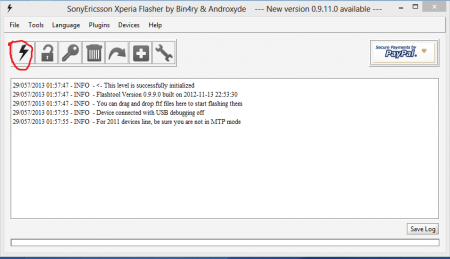
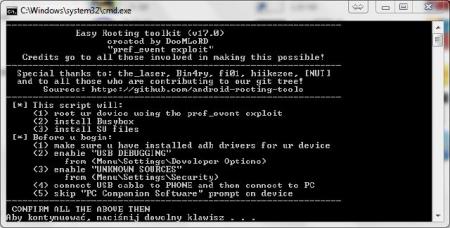
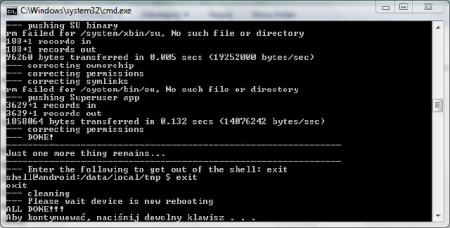
Oficjalny Jelly Bean dla Xperii P (LT22i)
w Poradniki, Romy i Mody
Opublikowano
Oficjalny i chyba ostatni Jelly Bean dla LT22i. Poprawiono w nim wiele błędów m.in zarządcę CPU, jest teraz płynne nagrywanie full hd i wiele, wiele innych
Dokładny numer komplikacji : 6.2.A.1.100
http://www.4shared.com/file/6_JmgNj7/LT22i_62A1100_CE.html
Lub :
https://docs.google.com/file/d/0BwDGitcriVSbQWNIUW12YVdVbzg/edit?usp=sharing
UWAGA!!!
Pamiętaj że ta procedura usunie wszystkie twoje kontakty , SMSy , aplikacje zainstalowane w telefonie. Najlepiej jest zrobienie kopii.
Pliki które znajdują się w wbudowanej pamięci nie zostaną usunięte.